Samsung SM-P905VZKAVZW User Manual
Page 150
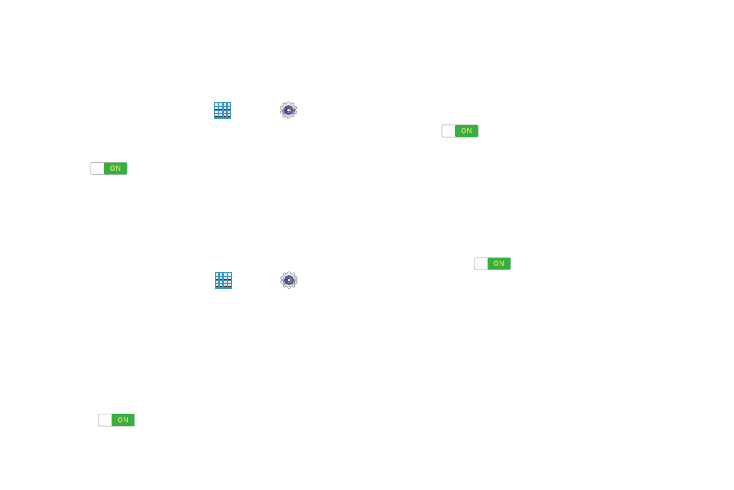
Settings 144
Voice Control
Set the device to recognize voice commands for controlling
your device. You can select the features to control with voice
commands.
1. From a Home screen, touch
Apps ➔
Settings
➔ Voice Control.
2. Touch the OFF / ON button to turn the feature
ON
.
3. Touch the items you want to control. Choose from
Alarm, Camera, and Music.
S Pen
Change the settings for using the S Pen.
Ⅲ From a Home screen, touch
Apps ➔
Settings
➔ S Pen.
The following options display:
• Turn off pen detection: Set the screen not to respond when
inserting or removing the S Pen.
• Pointer: Show the pointer when you hover the S Pen over the
screen. Touch the OFF / ON button to turn the feature
ON
.
• Direct pen input: Launch handwriting pad when hovering the
S Pen over a text input field. Touch Direct pen input for
options.
• Air view: Show the S Pen pointer when the S Pen is hovering
over the screen. Touch the OFF / ON button to turn the feature
ON
. Touch Air view to select what will be shown
when you hover your pen over an item on the screen:
Information preview, Progress preview, Icon labels, and List
scrolling.
• Air command: While hovering over an item with the S Pen,
press the pen button to display a list of options for the item or
general air commands. Touch the OFF / ON button to turn the
feature ON
.
• Sound and haptic feedback: Set the device to make a
sound and vibrate when pointing at items with the S Pen.
• Pen detachment options: Launch action memo or air
command when the S Pen is pulled out of the slot.
• Pen attach/detach sound: Emit a sound when the S Pen is
inserted into, or pulled out of, the slot.
• Attach/detach vibration: Receive vibration feedback when
the S Pen is inserted into, or pulled out of, the slot.
