Samsung SM-P905VZKAVZW User Manual
Page 116
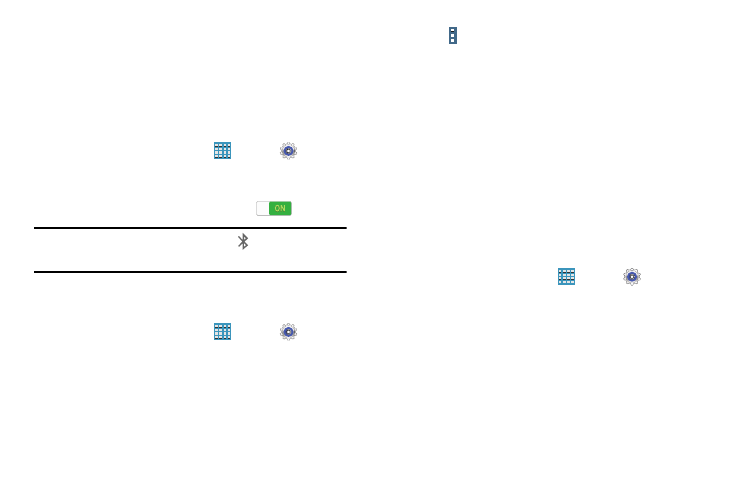
Settings 110
Bluetooth
In this menu you can activate Bluetooth, view or assign a
device name, activate your phone so other Bluetooth devices
can discover it, or scan for other, available Bluetooth devices
with which to pair.
Activating Bluetooth
1. From a Home screen, touch
Apps ➔
Settings
➔ Bluetooth.
2. Touch the OFF / ON button, located to the right of the
Bluetooth field, to turn Bluetooth ON
.
Note: When enabled, the Bluetooth icon
displays in the
Status Bar.
Additional Bluetooth Settings
When Bluetooth is on, additional settings are available.
1. From a Home screen, touch
Apps ➔
Settings
➔ Bluetooth.
2. Touch Scan to scan for nearby discoverable devices.
3. After searching, touch a device to pair with it.
For more information, refer to “Pairing with a Bluetooth
4. Touch
Menu and select a Bluetooth setting to
configure:
• Visibility timeout: Use this setting to control when to
automatically turn off the Discoverable option: 2 minutes,
5 minutes, 1 hour, or Never time out.
• Received files: Shows the list of files received by using
Bluetooth.
5. Touch the check box next to SM-P905V to create a
check mark, if you want your phone to be visible to
other Bluetooth devices.
Data Usage
View your Wi-Fi data usage.
1. From a Home screen, touch
Apps ➔
Settings
➔ Data usage.
2. Touch the Data usage cycle drop-down menu and
select a date.
The data usage displays as a visual (chart) and also
displays a list of each application with a breakdown of
data usage by application.
• Slide the vertical bars over the graphic to adjust the date.
