For more – Samsung SM-P905VZKAVZW User Manual
Page 126
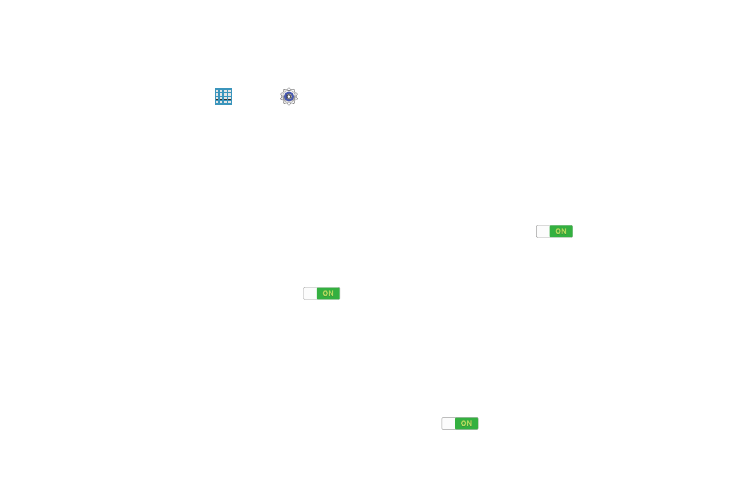
Settings 120
Display
Use the Display settings to configure the way your device’s
screen operates.
Ⅲ From a Home screen, touch
Apps ➔
Settings
➔ Display.
The following options are available:
• Wallpaper: Set the Wallpaper for your Home screen, Lock
screen, or both. For more information, refer to “Wallpapers” on
• Notification panel: Configure the appearance of the
Notification Panel. For more information, refer to “Notification
• Multi window: Enable or disable the Multi window feature.
Touch the OFF / ON button to turn Multi Window ON
.
Touch Open in multi window view to automatically view
content in a multi window when you open files from My Files or
Video, or attachments from email and messages. For more
information, refer to “Multi Window” on page 25.
• Screen mode: Select a screen mode from the following:
–
Adapt display: Use this mode for optimizing the display
according to the display settings.
–
Dynamic: Use this mode to make the display tone more
vivid.
–
Standard: Use this mode for normal surroundings.
–
Movie: Use this mode for dim surroundings, such as in
a dark room.
• Reading mode: Use Reading mode to optimize the screen for
reading from selected applications. Touch the OFF / ON button
to turn Reading mode ON
. Touch Edit to add more
applications.
• Brightness: Touch and drag the slider to set the brightness or
touch Automatic brightness.
• Screen timeout: Set the length of delay between the last key
press or screen touch and the automatic screen timeout
(dim and lock).
• Daydream: Set the device to launch a screensaver when your
device is connected to an optional dock (not included) or
charging. Touch the OFF / ON button to turn Daydream
ON
. Touch Daydream for additional options.
