Samsung SM-P905VZKAVZW User Manual
Page 153
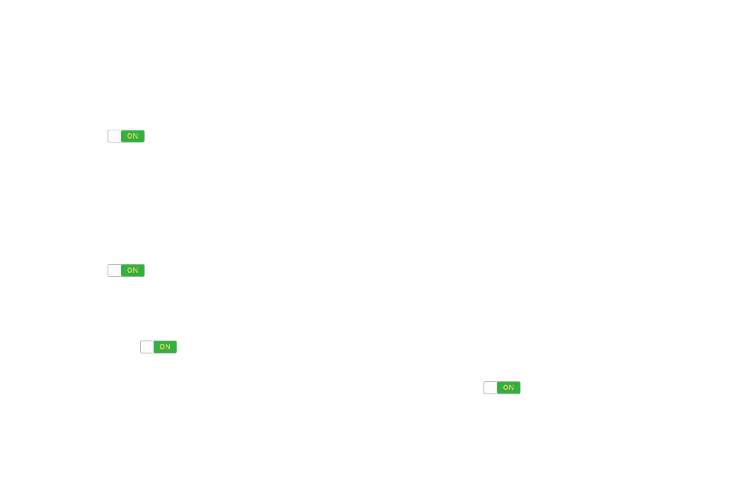
147
Vision
• Font size: Set the font size.
• Magnification gestures: Use gestures such as triple-
tapping, double pinching, and dragging two fingers across the
screen. Touch the OFF / ON button to turn the feature
ON
.
• Negative colors: Reverse the display of onscreen colors from
White text on a Black background to Black text on a White
background.
• Color adjustment: Adjust the display colors, if you are color
blind and have difficulty reading the display because of the
colors. Touch the OFF / ON button to turn the feature
ON
. Touch Color adjustment and follow the
onscreen instructions to begin the color adjustment process.
• Accessibility shortcut: Quickly enable accessibility features
in two quick steps. Touch the OFF / ON button to turn the
feature ON
.
• Text-to-speech options: Set your preferred TTS engine.
Touch Speech rate to set the speed at which the text is
spoken. Touch Listen to an example to play a short speech
demonstration. For more information, refer to “Speech” on
page 139.
Hearing
• Sound balance: Use the slider to set the Left and Right
balance when using a stereo device.
• Mono audio: When Mono audio is enabled, you can listen
through one earphone to mono audio sound.
• Turn off all sounds: Turn off all sounds including receiver
voice.
• Hearing aids: Improve the sound quality of your device for use
with hearing aids.
• Flash notification: Set your camera light to blink whenever
you receive a notification.
• Google subtitles (CC): Use Google subtitles with multimedia
files when available. Touch the OFF / ON button to turn the
feature ON
. Touch Google subtitles (CC) for
options.
