Apps screen – Samsung SM-P905VZKAVZW User Manual
Page 42
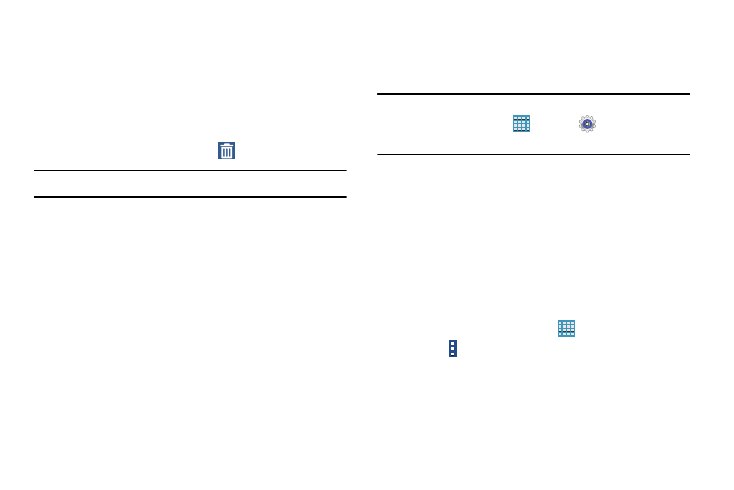
Understanding Your Device 36
Using Folders
Ⅲ Touch the folder to open it and access the shortcuts
inside.
Ⅲ To add shortcuts to the folder, touch and hold the
shortcut, and then drag it to the folder and release.
Ⅲ To delete a folder, touch and hold the folder until it
detaches, and then drag it to
Remove and release.
Note: All shortcuts contained in the folder will also be deleted.
Wallpapers
You can choose a picture to display on the Home Screen,
Lock screen, or on both the Home and Lock screens. Choose
from preloaded wallpapers, or select a photo you have
downloaded or taken with the Camera.
1. From a Home screen, touch and hold on an empty area
of the screen until the Home screen pop-up displays.
2. Touch Home Screen, Lock screen, or Home and
lock screens for options:
• Gallery: Access the Gallery to select a photo.
• Live wallpapers: Choose from pre-loaded interactive animated
wallpapers (Home screen only).
• Photos: Access Google Photos to select a photo (Home screen
only).
• Wallpapers: Choose from pre-loaded wallpaper images.
Note: You can also set the wallpaper in Settings. From a
Home screen, touch
Apps ➔
Settings ➔
Display
➔
Wallpaper.
Apps Screen
The Apps screen displays all applications installed on your
tablet. Applications that you download and install from
Google Play or from the web are also added to a Home
screen.
For more information, refer to “Applications” on page 84.
The Apps icons are arranged in a customizable grid. To
arrange the Apps icons in alphabetical order:
1. From a Home screen, touch
Apps.
2. Touch Menu ➔
Sort by.
3. Touch Alphabetical grid.
