Samsung SM-P905VZKAVZW User Manual
Page 131
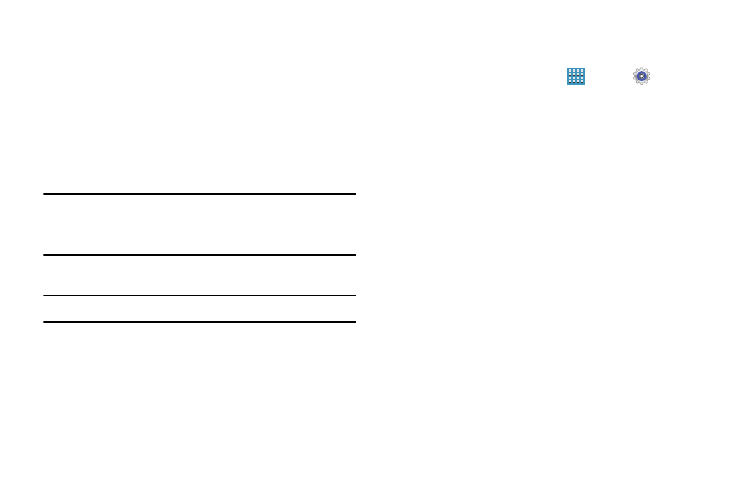
125
3. Touch Show cached processes to display all the cached
processes that are running. Touch Show services in use
to switch back.
4. Touch one of the applications to view application
information.
The following options display:
• Stop: Stops the application from running on the device. This is
usually done prior to uninstalling the application.
Warning! Not all services can be stopped. Stopping services
may have undesirable consequences on the
application or Android System.
• Report: Report failure and other application information.
Note: Options vary by application.
Default Applications
Set and manage your default applications.
1. From a Home screen, touch
Apps ➔
Settings
➔ Default applications.
2. Touch an app to set it as the default application.
– or –
Touch an app to remove it as the default application.
Users
Shared this tablet with multiple people by creating User
accounts and Profiles.
•
Users have their own space, which they can customize with their
own apps, wallpaper, and so on. Users can also adjust tablet
settings like Wi-Fi that affect everyone.
•
Profiles are restricted User accounts which allow only limited
access to apps and content.
