Scheduler, View an event, Jump to date – Samsung SCH-A610MSVXAR User Manual
Page 95
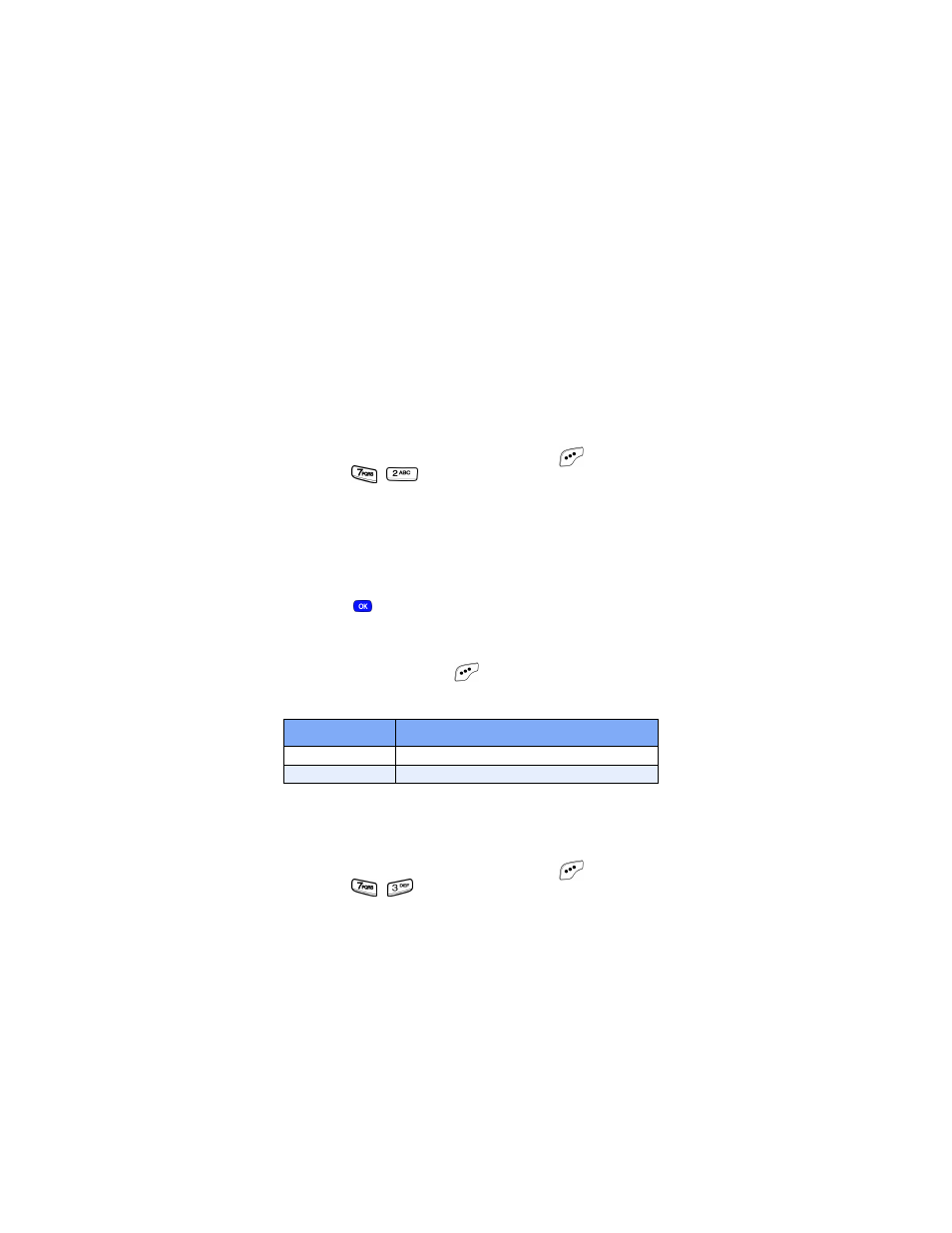
Version 4 WG07
87
Planner
Scheduler
Scheduler allows you to view in calendar format the current,
past or future month in calendar format. While viewing the
calendar, the current date is highlighted, and days with
scheduled events are surrounded by a box.
View an event
1.
In standby mode, press the left soft key (
)
Menu
, then
press ,
for
Scheduler
.
2.
A calendar appears in the display with the current date
highlighted. The month and year appear in the upper
right of the display.
3.
Use the navigation up, down, left, and right keys to move
around within the calendar.
•
Press
to open a date that is highlighted.
•
Press the volume up key to view previous months.
•
Press the volume down key to view future months.
•
Press the left soft key (
)
Option
while viewing the
calendar to display the options listed in the
following table.
Jump to date
You can to go directly to any date that you specify in the
Jump
to Date
entry screen.
1.
In standby mode, press the left soft key (
)
Menu
, then
press ,
for
Jump to Date
. The
Jump to Date
Option
Function
1 View
View events for the date surrounded by a box.
2 Add new
Add a new event for the date.
