Send pix messages in camera mode – Samsung SCH-A610MSVXAR User Manual
Page 73
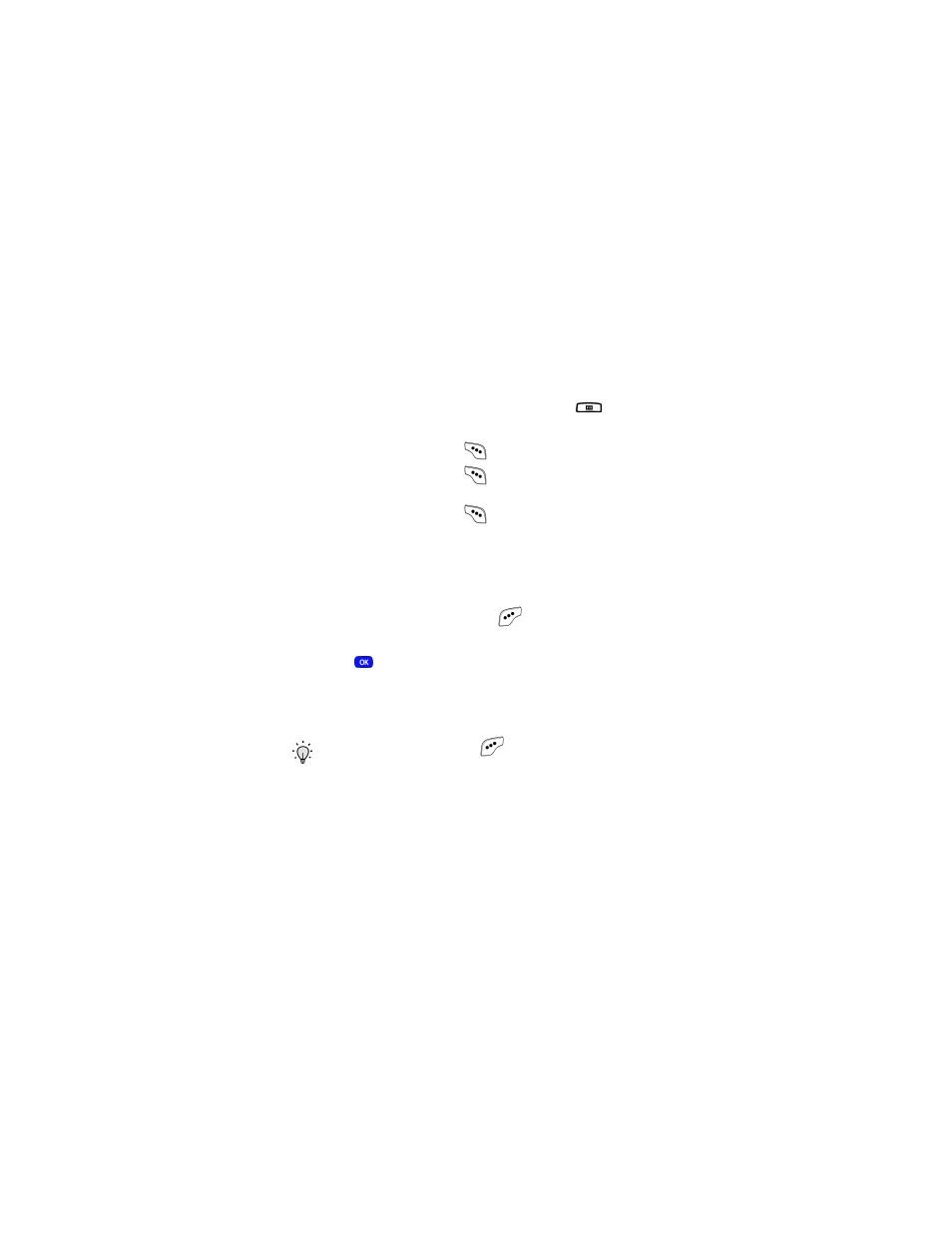
Version 4 WG07
65
Messages
Send pix messages in camera mode
You can send pix messages to recipients with a compatible
phone or other device, and even accompany the pix message
with a voice memo or ring tone.
1.
In standby mode, press the
Camera button
(
), located
just above the navigation key.
2.
Press the right soft key (
)
Gallery
.
•
Press the right soft key (
)
Thumbnail
to change to
Thumbnail
mode while in
Expand
(full display) mode.
•
Press the right soft key (
)
Expand
to change to
Expand
(full display) mode while in
Thumbnail
mode.
3.
Use the navigation key to display (in
Expand
mode) or
highlight (in
Thumbnail
mode) the image that you wish to
send in your message.
4.
Press the left soft key
Option
(
). A pop-up menu
appears in the display with
Pix Msg
highlighted.
5.
Press .
Blank Card
appears in the display and a blue
cursor is blinking in the
Send to
field.
6.
Enter the phone number of the recipient for the
pix message.
Tip: Press the left soft key (
) Option to display a pop-up
menu that allows you to search the Phone Book for a
recipient, or send the message to your online photo album.
7.
Use the navigation key to move the cursor to the
Subject
field, then enter a subject for the pix message
using the keypad.
8.
Use the navigation key to move the cursor to the
Message
field, then enter a message for the recipient
using the keypad.
