Samsung SCH-U350MAAVZW User Manual
Page 76
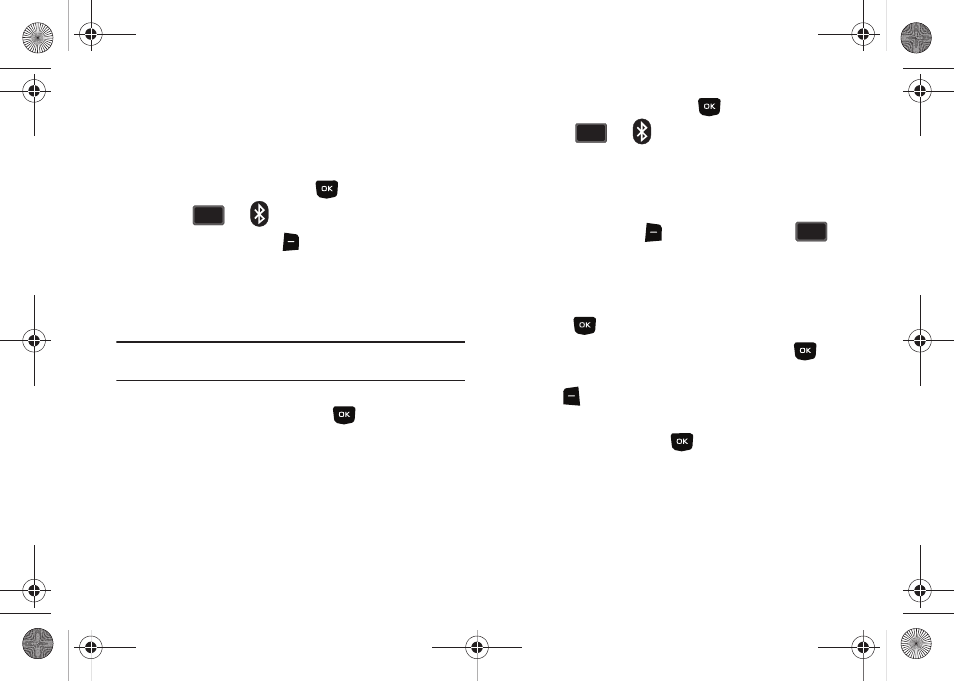
72
Bluetooth Settings
The Bluetooth wireless technology settings menu provides the
ability to view and change the device name, show the visibility,
and set the security for the device.
1.
From the home screen, press
MENU.
2.
Press
for
Bluetooth menu.
3.
Press the right soft key
Options. The Bluetooth menu
displays with the following options:
• My Phone Name: Allows you enter a customized name.
• Discovery Mode: Allows other users to see your accessibility.
Select On for other devices to see your device, or Off for no visibility.
Note: After selecting On, users have one minute to see your accessibility.
After which Discovery Mode will automatically default back to off.
• Supported Profiles: Displays a list of supported Bluetooth
profiles. Highlight a profile and press
to view a description.
• My Phone Info: Shows the handset information.
• Auto Pairing: Allows you to turn automatic pairing of Bluetooth
devices on or off.
Transferring vCalendar events via Bluetooth
You can transfer vCalendar events via Bluetooth. Use the
following steps:
1.
From the home screen, press
MENU.
2.
Press
for
Bluetooth menu.
3.
If not paired with a Bluetooth device, see “Search” on
4.
Highlight the desired Bluetooth device.
5.
Press right soft key
Options and then press
Send Calendar Event.
6.
Navigate to highlight a Calendar event in your phone
(which is indicated by light purple color).
7.
Press
VIEW to see a list of all events on that day.
8.
Highlight the one(s) you want to send and press
MARK to select the appropriate one(s). Press the left soft
key
Done when finished marking events.
9.
When you see a prompt “CONNECT TO
Yes is highlighted, press
to connect to that device.
10.
The selected Calendar event(s) will be sent to the target
Bluetooth device.
5
jkl
jkl
5
jkl
jkl
7
pqrs
pqrs
u350.book Page 72 Thursday, February 26, 2009 3:11 PM
