Finding a contacts entry, Editing an existing contact entry, Deleting a contact entry – Samsung SCH-U350MAAVZW User Manual
Page 52
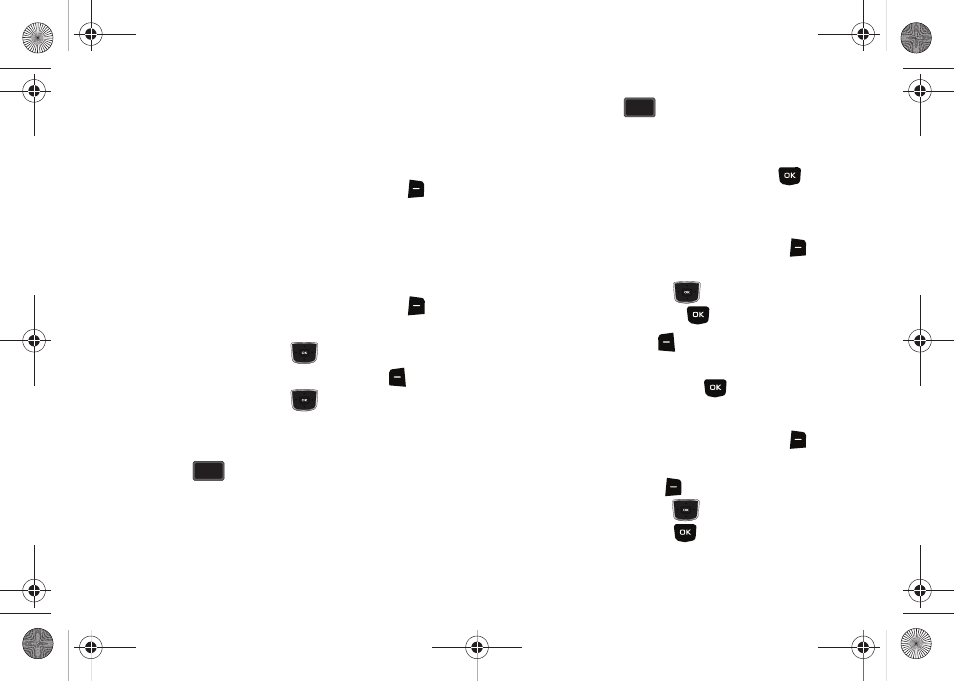
48
Finding a Contacts Entry
From the home screen, you can quickly open the Contacts list.
Contacts is a quick way of viewing entries you’ve stored in the
Contacts list.
1.
From the home screen, press the right soft key
Contacts. The Contact List displays.
2.
In the Go To field, enter the first and second letters of the
name you wish to search until it is highlighted.
Editing an Existing Contact Entry
1.
From the home screen, press the right soft key
Contacts.
2.
Press the Directional key
up or down to highlight the
contact list entry and press the left soft key
Edit.
3.
Press the Directional key
up or down to highlight the
name, number, Email address, or other field that you wish
to edit.
4.
Press
to backspace and delete numbers, text, or
symbols.
5.
Press and hold
to erase all numbers in the
highlighted field. Use the keypad to re-enter numbers, text,
or symbols.
6.
When you’re finished editing the entry, press
SAVE.
Your changes are saved.
Deleting a Contact Entry
1.
From the home screen, press the right soft key
Contacts.
2.
Press the Directional key
up or down to highlight the
contact list entry and press
VIEW.
3.
Press the left soft key
Erase. A pop-up “ERASE
CONTACT?” screen displays.
4.
Highlight Yes or No, then press
.
Delete All Contacts
1.
From the home screen, press the right soft key
Contacts.
2.
Press the right soft key
Options.
3.
Press the Directional key
up or down to highlight the
Erase All entry and press
.
CLR
CLR
CLR
CLR
u350.book Page 48 Thursday, February 26, 2009 3:11 PM
