Samsung SCH-U350MAAVZW User Manual
Page 47
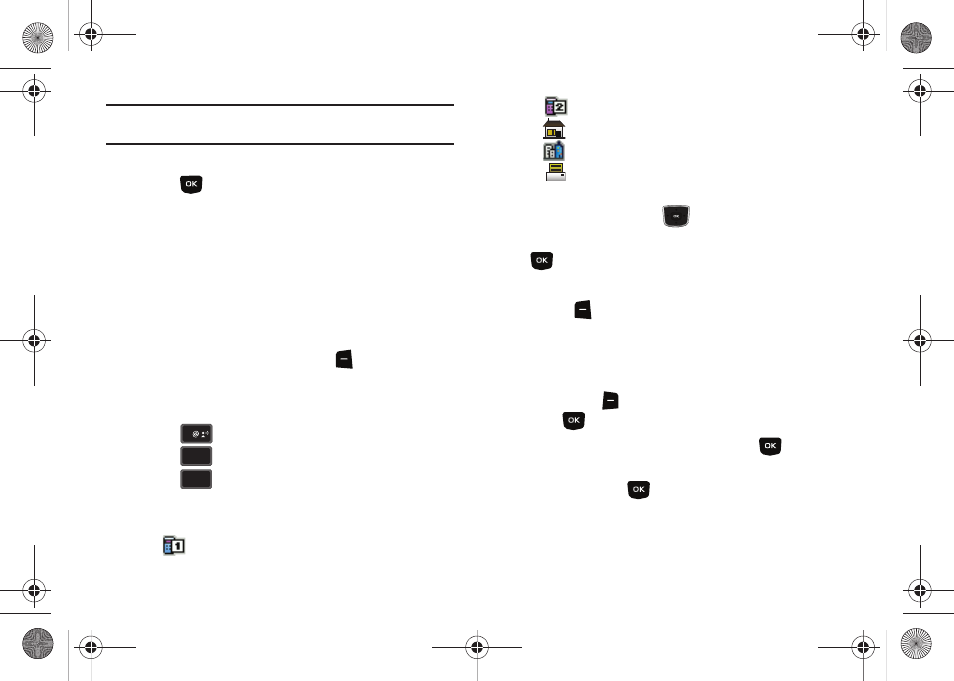
Understanding Your Contacts 43
Note: You can assign a speed dial location to each number associated with
the contact (Home, Work, Mobile 1, Mobile 2, and Fax.).
9.
When you’re finished entering information for the entry,
press
SAVE to save the entry to your Contacts.
Method 2
Adding a number to a new or existing Contact from the home
screen
You can add new numbers to the Contacts by simply entering the
number from the home screen, then following the necessary
prompts to complete the process.
1.
From the home screen, enter the number to save using the
keypad, then press the left soft key
Save.
You’re prompted to select from Add New Contact ,
Update Existing or Notepad.
2.
Press
to enter the number as a Add New Contact,
press
to add the number to Update Existing or
press
to save the entry to Notepad.
3.
If you selected Add New Contact, the following types are
available.
•
Mobile 1
•
Mobile 2
•
Home
•
Work
•
Fax
4.
If you selected Update Existing, proceed to Step 9.
5.
Press the Directional key
up or down to highlight the
desired entry type (mobile, home, work, etc.) then press
.
6.
Enter a name for the entry using the keypad. Press the left
soft key
Abc if you wish to select a different method of
text entry, such as Word, Abc, ABC, 123, or Symbols.
7.
To assign a Speed Dial location, highlight the number you
would like to assign to a Speed Dial location and press the
right soft key
Options. Highlight Set Speed Dial and
press .
Highlight an unassigned location and press
SET. A
confirmation message appears in the display, Yes is
highlighted, press
to add Contact to the speed dial
location.
1
2
abc
abc
3
def
def
u350.book Page 43 Thursday, February 26, 2009 3:11 PM
