Retrieving new messages – Samsung SCH-U350MAAVZW User Manual
Page 62
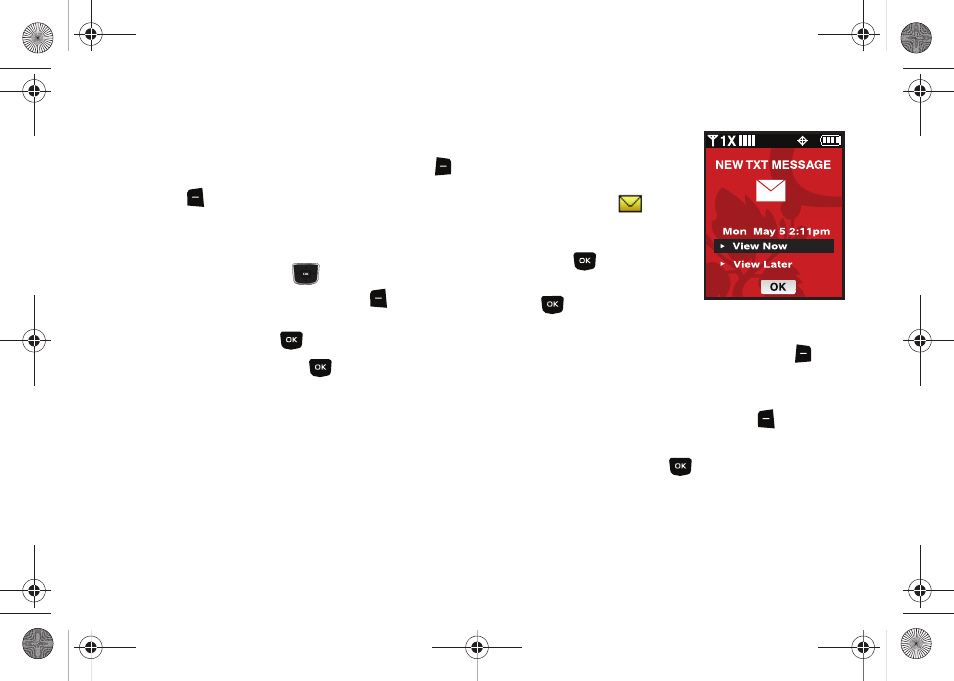
58
• Review: Shows the message before it is sent.
• Save As Draft: Save the message to your Draft folder.
• Add Quick Text:
Choose from up to 15 pre-loaded messages. You
can add 15 additional messages by pressing the right soft key
New and you can erase Quick Text messages by pressing the left soft
key
Erase.
• Priority Level: Save the message with a High or Normal priority.
• Cancel Message: Cancels the message and allows you to save it in
the Drafts folder.
8.
Press the Directional key
down to highlight the
Name Card field. Press the left soft key
Add to select
My Name Card or an entry from your Contacts list. Follow
the prompts and press
to insert.
Once all fields are complete, press
to send the message to
the intended recipient(s).
Retrieving New Messages
While text messages from other phones are delivered directly to
your phone, Picture messages and Email will be stored in the
Inbox of the message server and the server will alert you to new
messages. Therefore you need to retrieve new messages to your
phone and read them on the phone.
Retrieving a Text Message
When you receive a message the
message ringer sounds, (unless
turned off), and New Text Message
appears in the display along with the
closed envelope icon
. The date
and time of the message also appear
in the display.
1.
Press
to
View now or
highlight View later and press
. The message is saved to
your Inbox where you can view it later.
2.
With the message open, press the right soft key
Options to Forward, Reply w. Copy, Save Quick Text, Lock,
Add To Contacts, Messaging Font Size, Extract Addresses
and Message Info. Press the left soft key
Erase to
erase the message.
With the message open, press
REPLY to return a message
to the sender.
555555555
555555555
u350.book Page 58 Thursday, February 26, 2009 3:11 PM
