Message folders – Samsung SCH-U350MAAVZW User Manual
Page 65
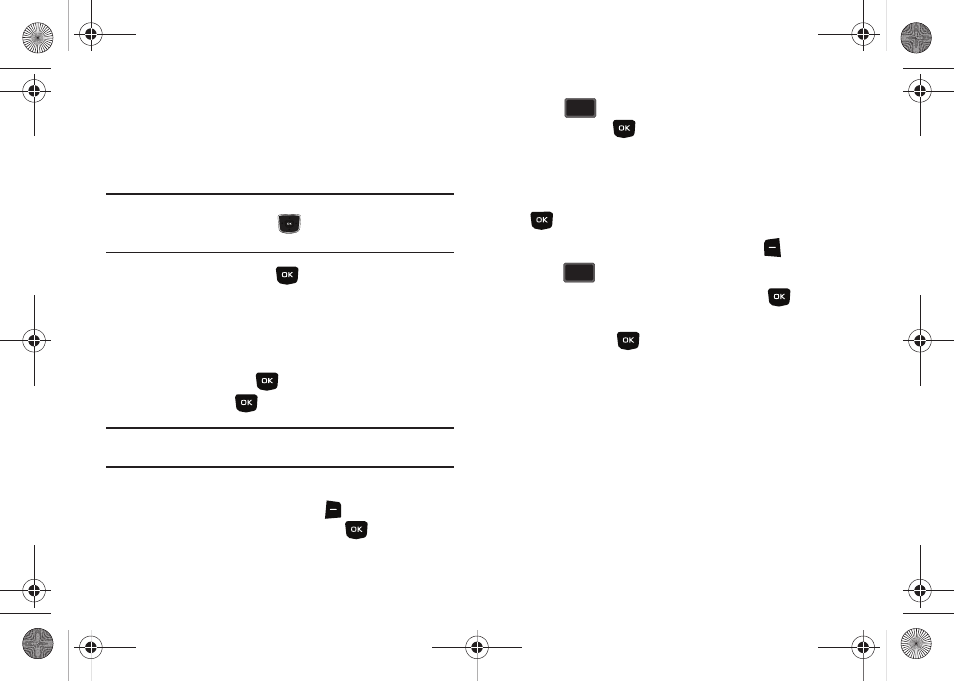
Messaging 61
• Message Font Size:
Allows you to select the font size of the message
being viewed. Select Normal or Large.
• Message Info: Provides the following information: From and
Callback #, Priority, Message Type, Size and Attachment(s) name
and size.
Note: When viewing a Voice message, you can view the previous message
by pressing the Directional key
left and view the next message
by pressing the right Directional key right.
With the message open, press
REPLY to return a message
to the sender.
Receive Messages While in a Call
1.
When you receive a message while in a call, the NEW TXT
MESSAGE or NEW MULTIMEDIA MSG dialog box appears
in the display. Press
to View Now or highlight View
Later and press
.
Note: Text messages can only be viewed during a call. Picture and Voice
messages can not be downloaded during a call.
2.
You can view a text message without disconnecting your
call by pressing the right soft key
Options. Select
Main Menu > Messaging and press
.
3.
Press
Inbox, highlight the message you want to
view and press
OPEN to view the message.
View a Picture/Voice Message Later
1.
When you receive a new Picture/Voice message that you
would like to view later, highlight View Later and press
.
2.
To view the message, press the left soft key
Message
3.
Press
Inbox.
4.
Highlight the unopened message, then press
OPEN.
The INBOX screen appears first with information about the
message. Press
DOWNLOAD to view Picture/Voice
message.
Message Folders
Your phone provides default message folders for your Text and
Picture messages.
2
abc
abc
2
abc
abc
u350.book Page 61 Thursday, February 26, 2009 3:11 PM
