Entering numbers, Entering quick text, Entering numbers entering quick text – Samsung SCH-U350MAAVZW User Manual
Page 44
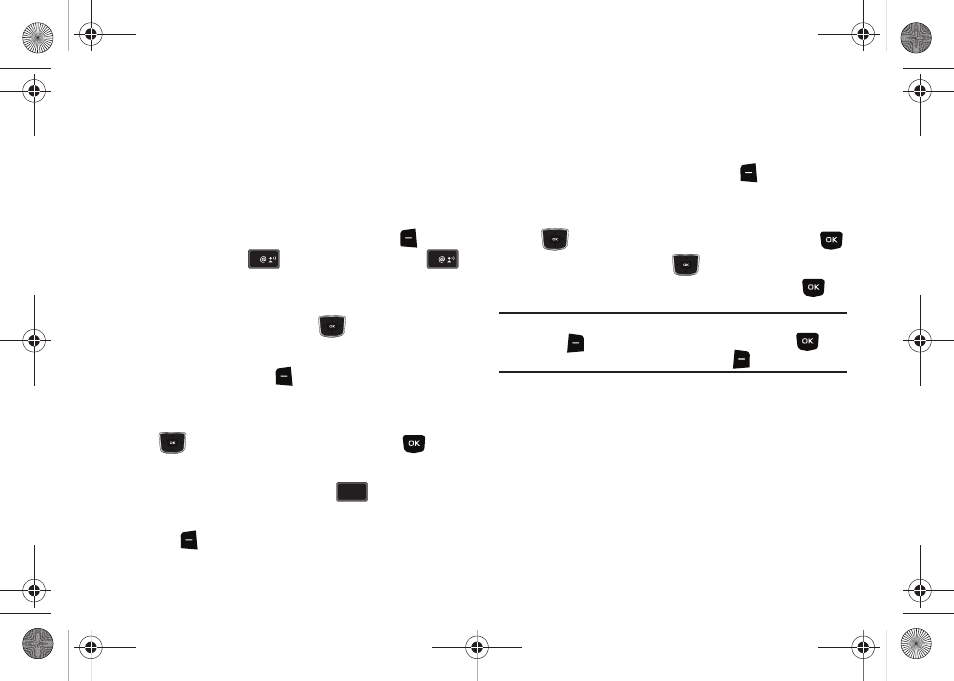
40
7.
Repeat steps 3 through 6 to insert as many symbols into
your message as desired.
Entering Numbers
Enter numbers into a text message while in number mode (123).
For instructions on changing Text Mode see “Changing the Text
Mode” on page 38..
1.
From the home screen, press the left soft key
Message, press
New Message, and press
TXT Message to compose a new text message.
2.
Enter the phone number or Email address of the recipient,
then press the Directional key
down to move to the
Text field.
3.
Press the left soft key
Abc to display a pop-up menu
containing the Text Mode options.
4.
Abc is highlighted by default. Press the Directional key
up or down to highlight 123, then press
.
5.
Enter the key that corresponds with the number that you
wish to enter. For example, press
for the number 4.
6.
When you are finished adding numbers, press the left soft
key
123 to select a different method of text entry.
Entering Quick Text
Use Quick Text mode to enter pre-loaded messages into a text
message.
1.
In the Text field, press the left soft key
Abc to display a
pop-up menu containing the Text Mode options.
2.
Abc is highlighted by default. Press the Directional key
up or down to highlight Quick Text, then press
.
3.
Press the Directional key
up or down to highlight one
of the pre-loaded quick text message, then press
.
Note: You can also create a new quick text message by pressing the right
soft key
New. Enter a new Quick Text message. Press
to
save the message or press the right soft key
to cancel.
1
1
4
ghi
ghi
u350.book Page 40 Thursday, February 26, 2009 3:11 PM
