Creating and sending voice messages – Samsung SCH-U350MAAVZW User Manual
Page 60
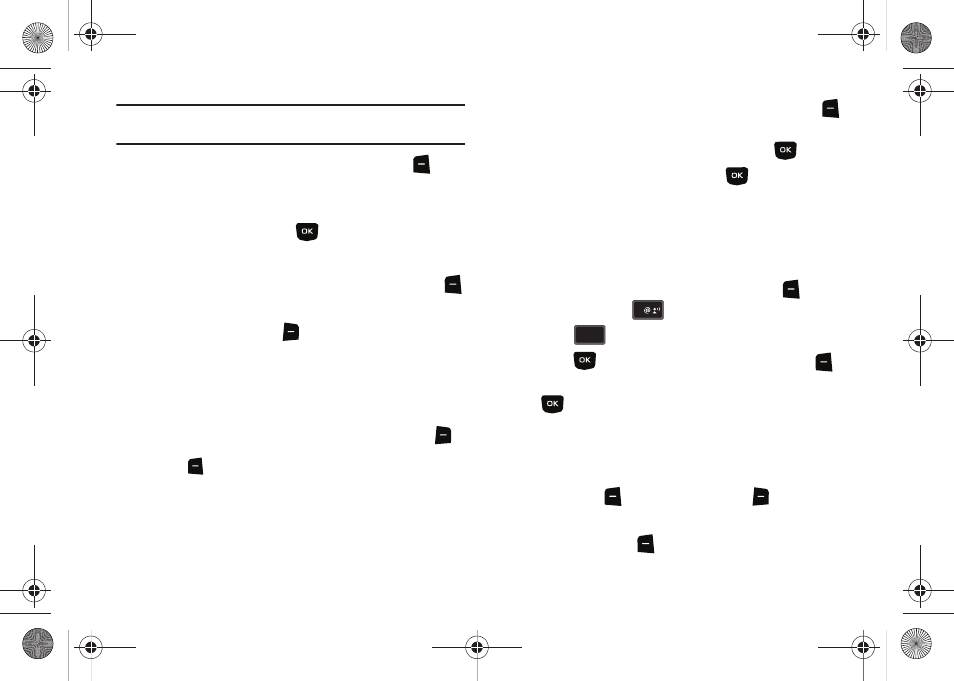
56
Note: Preloaded pictures in MY PICS are copy protected and can't be sent as
part of a picture message.
8.
Highlight the Sound field. Press the left soft key
Sounds
to select a sound.
Highlight the desired sound or highlight Record New to
record a sound and press
.
9.
Highlight the Subject field. In the Subject field, compose
your message using the keypad. Press the left soft key
Abc to change entry mode.
10.
Press the right soft key
Options to display a pop-up
menu with the options listed:
• Preview: Shows the message before it is sent.
• Save As Draft: Save the message to your Draft folder.
• Add Quick Text:
Choose from up to 15 pre-loaded messages. You
can add 15 additional messages by pressing the right soft key
New and you can erase Quick Text messages by pressing the left soft
key
Erase.
• Priority Level: Save the message with a High or Normal priority.
• Cancel Message: Cancels the message and allows you to save it in
the Drafts folder.
11.
Highlight the Name Card field. Press the left soft key
Add to select My Name Card or an entry from your
Contacts list. Follow the prompts and press
to insert.
12.
Once all fields are complete, press
to send the
message to the intended recipient(s).
Creating and Sending Voice Messages
You can send voice messages to another mobile phone or to an
Email address.
1.
From the home screen, press the left soft key
Message. Press
New Message.
2.
Press
Voice Message.
3.
Press
to start recording. Press the left soft key
Pause if needed. After completing your recording, press
STOP to end the recording.
4.
At the NEW VOICE MSG screen, enter the phone number or
Email address of the recipient. At any point while entering
your recipient(s) phone number or Email address, press the
left soft key
123 or the right soft key
Add soft keys
for additional options.
ᮣ
Press the left soft key
123 to change Text Mode. Choose
1
3
3
def
def
u350.book Page 56 Thursday, February 26, 2009 3:11 PM
