Samsung SCH-U350MAAVZW User Manual
Page 75
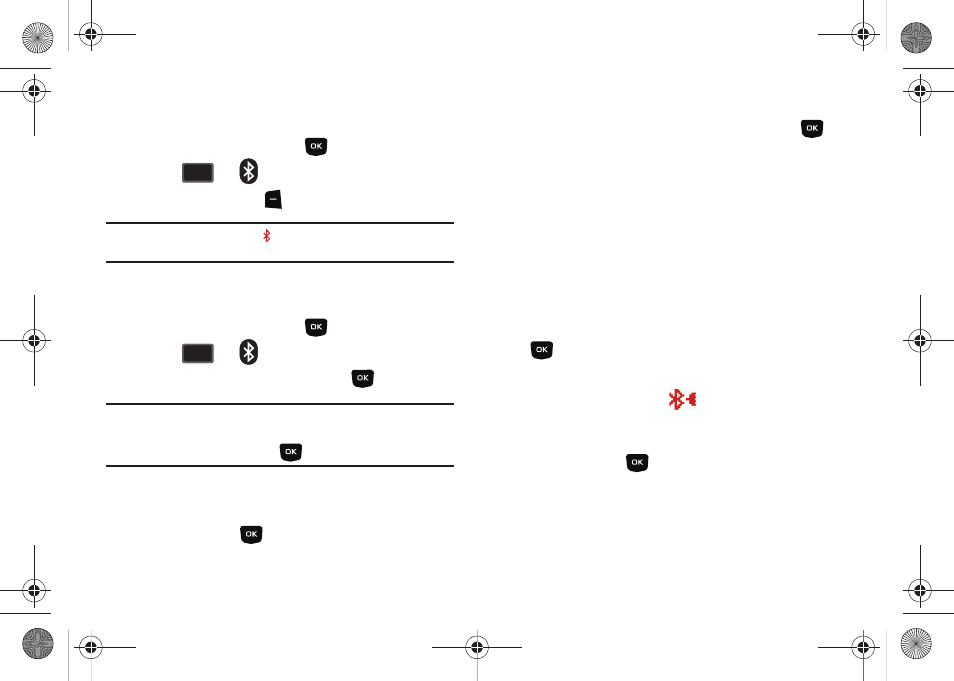
Bluetooth 71
NOTE: The menu navigation instructions for this section uses the
default Urban display theme, List menu layout.
1.
From the home screen, press
MENU.
2.
Press
for
Bluetooth menu.
3.
Press the left soft key
to turn Turn On or Turn Off.
Note: If Bluetooth is turned on, the
Bluetooth icon displays in the top line of
the display.
Search
This option searches for a recognized Bluetooth wireless device.
1.
From the home screen, press
MENU.
2.
Press
for
Bluetooth menu.
3.
Add New Device is highlighted, press
.
Note: If you have NOT already activated Bluetooth on the phone, the
message: “TURN BLUETOOTH POWER ON?” displays. Highlight Yes to
activate or No to exit and press
.
4.
The prompt: “PLACE DEVICE YOU ARE CONNECTING TO IN
DISCOVERABLE MODE.” is shown. Activate your Bluetooth
device and press
.
5.
A list of found Bluetooth devices will be displayed.
Highlight a Bluetooth device to be paired and press
.
6.
The phone automatically attempts to send a passkey of
"0000" to a hands-free device and shows the message
"ATTEMPTING TO AUTO PAIR". If the default passkey is not
successful, the phone will display the message "AUTO
PAIR FAILED. ENTER PASSKEY".
(If you are attempting to pair with a car kit, be sure to clear
any error message on the car kit display first.) Enter the
correct passkey for the device you want to pair, and press
.
7.
Select Yes to pair the devices. Once connected the
Bluetooth Connected icon
appears in the upper half
of the display. When pairing is complete, highlight Always
Ask or Always Connect (may display depending on the
device) and press
.
5
jkl
jkl
5
jkl
jkl
u350.book Page 71 Thursday, February 26, 2009 3:11 PM
