Alarm clock, For more information, refer to “alarm clock” on – Samsung SCH-U350MAAVZW User Manual
Page 103
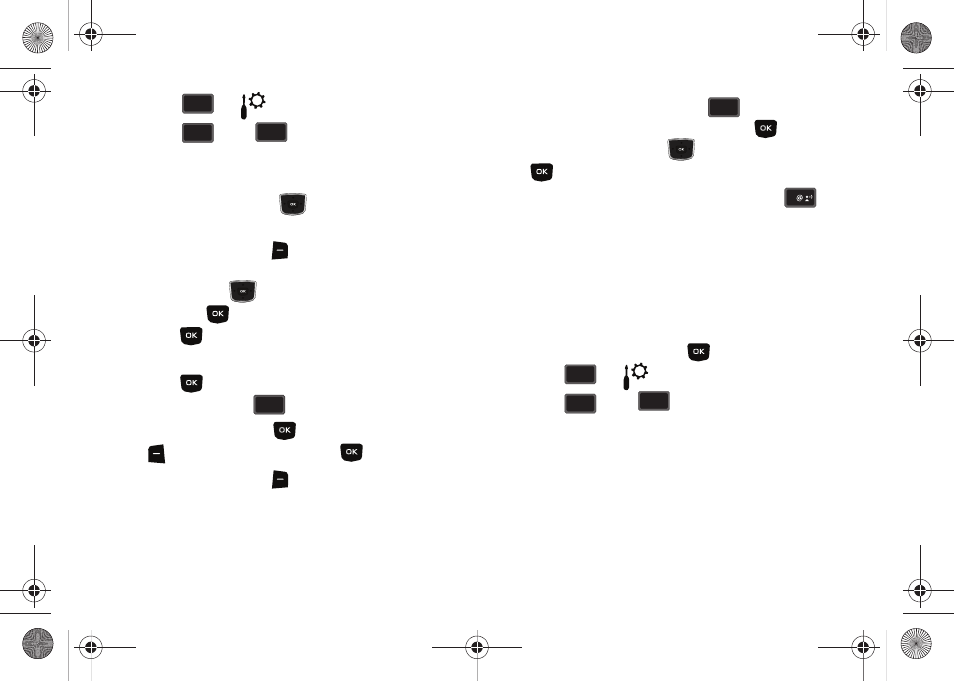
Tools 99
2.
Press
for
Settings & Tools menu.
3.
Press
Tools,
Calendar.
4.
A calendar appears in the display with the current date
highlighted.
5.
Press the Directional key
in any direction to highlight
the date containing the event that you wish to view or
press the right soft key
Options.
In the pop-up menu that appears in the display, press the
Directional key
up or down to highlight Go To Date,
then press
. Enter the desired date in the box, then
press
. The month that you entered appears in the
display with the event date highlighted.
6.
Press
VIEW to view event details for the date. To go
back to date, press
.
7.
To edit the event, press
VIEW, press the left soft key
Edit. Make changes, then press
SAVE.
8.
Press the right soft key
Options. A pop-up menu
appears in the display.
9.
To erase the current event, press
Erase. A pop-up
menu appears with Yes highlighted. Press
to erase,
or use the Directional key
to highlight No and press
to cancel.
10.
To see the selected date in a month view, press
Monthly.
Alarm Clock
Your phone has an alarm clock that can be set to go off once, or
recur daily at a specific time. Once set, the alarm clock is easy to
change or turn off.
Set An Alarm
1.
From the home screen, press
MENU.
2.
Press
for
Settings & Tools menu.
3.
Press
Tools,
Alarm Clock. The Alarm
Clock menu displays with Alarm 1 highlighted.
4.
The following options appear in the display:
• Alarm 1
• Alarm 2
• Alarm 3
wxyz
wxyz
9
2
2
abc
abc
3
def
def
CLR
CLR
2
abc
abc
1
wxyz
wxyz
9
2
2
abc
abc
4
ghi
ghi
u350.book Page 99 Thursday, February 26, 2009 3:11 PM
