Camera adjustments, Zoom, Brightness – Samsung SCH-R270ZKAMTR User Manual
Page 80
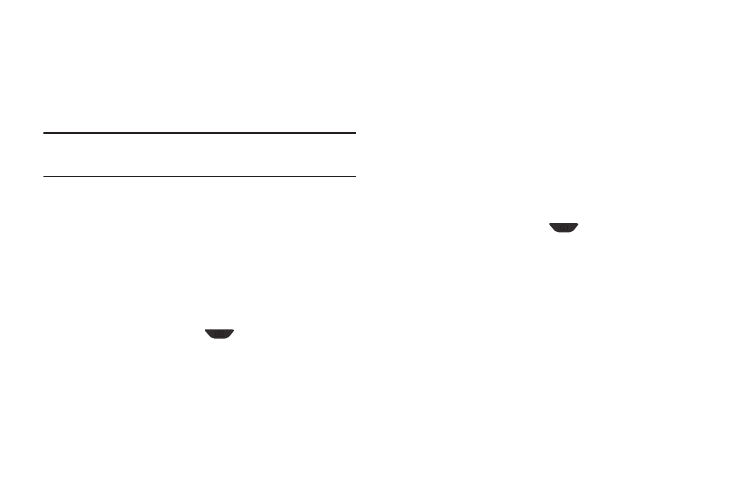
76
Camera Adjustments
Zoom
Zoom lets you temporarily enlarge the pictures you take.
Increasing the Zoom (1 – 8) enlarges your pictures (0 is
normal).
Note: Zoom is not available to the Camera if the Resolution
Camera option is set to 1280x960.
1. In Camera mode, to adjust the Zoom, press the
Navigation key Up or Down. The Zoom setting changes
in the display.
2. To zoom in, press the Navigation key Up. To zoom out,
press the Navigation key Down. (The screen image
enlarges or shrinks to show the affects of your
changes).
3. The next time you press
Camera, the Camera
takes the picture using your selected Zoom setting.
Brightness
Brightness lets you temporarily lighten the pictures you take.
Increasing the Brightness (1 – 9) lightens your pictures (5 is
normal).
1. In Camera mode, press the Navigation key Left and
Right. The Brightness setting changes in the display.
2. To brighten your next picture(s), press the Navigation
key Right. To darken your next picture(s), press the
Navigation key Left. (The screen image lightens or
darkens to show the affects of your changes).
The next time you press
Camera, the Camera
takes the picture using your selected Brightness
setting.
