Outgoing / incoming / missed calls, Erase logs, Erase all calls – Samsung SCH-R270ZKAMTR User Manual
Page 38
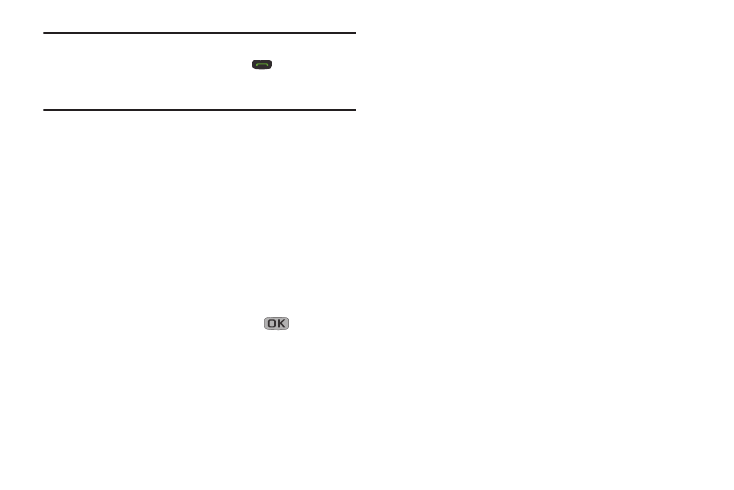
34
Tip: To quickly view a list of your most recent calls (outgoing,
incoming, and missed), briefly press
while in
Standby mode. The All Calls screen, listing up to 270 of
your most recent calls, appears in the display.
Outgoing / Incoming / Missed Calls
1. From the Calls menu, select Outgoing Calls /
Incoming Calls / Missed Calls. A list of your outgoing,
incoming, or missed calls appears in the display.
2. Highlight a call. You have the following options:
• To send a message to the caller, press Msgs. The Send
Message menu appears in the display. (For more information,
refer to “Create and Send Text Messages” on page 53 or
“Send Picture Messages in Standby Mode” on page
55.)
• To view information about the call, press
OPEN.
• To access further options, press Options. The following options
appear in the display:
–
Save: Save the number to your Contacts.
–
Details: Contacts calls only — Lets you view the Contacts entry
for the originator or recipient of this call.
–
Erase: Erase the selected call from your Outgoing calls list.
–
Lock / Unlock: Blocks/permits erasure of the selected call from
your Outgoing, Incoming, or Missed call list.
–
Erase all: Erase all unlocked calls from your Outgoing call list.
–
View Timer: Call Timer screen appears in the display listing
the number and types of calls and their total durations. (See
“Call Timer” on page 35 for more information.)
3. Select an option to perform its function.
Erase Logs
You can erase Outgoing, Incoming, Missed, or All Calls.
Erase All Calls
1. From the Calls menu, select All Calls. The All Calls list
appears in the display with the first call in the list
highlighted.
2. Press Options, then select Erase all. “Erase all
entries?” prompts you to confirm erasure of all Calls
log entries.
3. To Erase all calls, press Yes. To keep the calls, press
No.
