Section 7: messages, Accessing the messages menu, Create and send text messages – Samsung SCH-R270ZKAMTR User Manual
Page 57: For more information
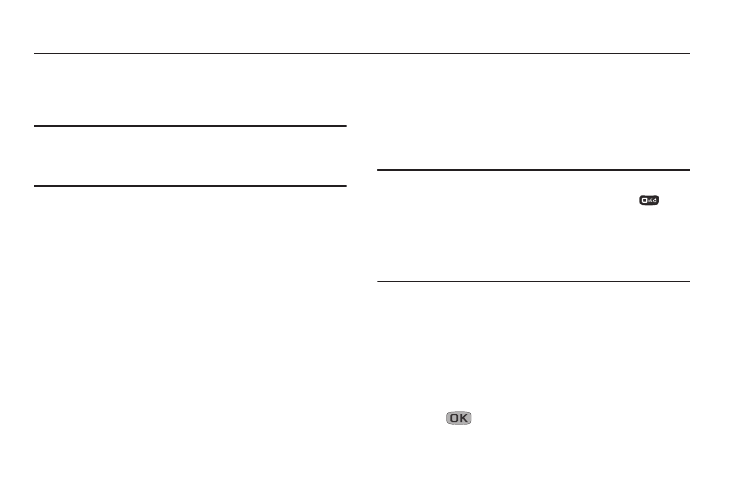
Messages 53
Section 7: Messages
This section explains how to use your phone to exchange
Text and Picture messages with compatible phones and
devices.
Note: Available memory is shared between all messages. You
can store up to 100 messages. However, the exact
number is dependent upon message length.
Accessing the Messages Menu
Ⅲ In Standby mode, press the Navigation key Down
(Messages shortcut).
– or –
Press Menu, then select Messages.
The Messages menu appears in the display.
Create and Send Text Messages
Text messages can be up to 160 characters in length.
1. From the Messages menu, select Send Message ➔
Text Message. The Create Txt Msg screen appears in
the display showing the To: list.
Tip: To launch the Create Txt Msg screen using a voice
command — In Standby mode, press and hold
until
the phone prompts, “Say a command.” Say “Send Text”
into the microphone. You are then prompted to say a
Contact name or a number for the first recipient of the
message.
2. Enter the phone number or Email address of the
recipient.
– or –
Press Add to address your message to Contacts,
Groups, or Recent Calls, then Mark the desired
addressee(s) and press Done.
3. Press .
The
Text field appears in the display.
