Section 13: changing your settings, Location, Display settings – Samsung SCH-R270ZKAMTR User Manual
Page 109: Wallpaper, Clock format, Location display settings
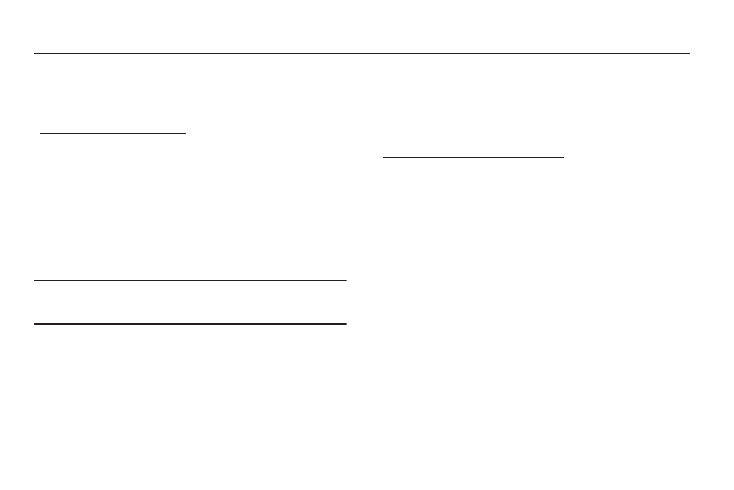
Changing Your Settings 105
Section 13: Changing Your Settings
This section explains how to configure your phone’s
language, network preferences, security options, and other
settings.
To launch the Settings menu:
Ⅲ In Standby mode, press Menu, then select
Settings
.
The Settings menu appears in the display.
Location
You can set your phone to pass Global Positioning System
(GPS) data to identify your location to the network continually
(Location On) or only when you make an emergency (911) call
(911 Only).
Note: Check with your Wireless Carrier to determine if/when/
where location-based services are available.
Display Settings
Display settings let you change your phone’s menu
appearance, display brightness and contrast, and display
content to better meet your needs.
To launch the Display Settings menu:
Ⅲ From the Settings menu, select Display Settings.
The Display Settings menu appears in the display.
Wallpaper
Wallpaper lets you choose images to appear in the
background on your phone’s Main Display and Front Display
while in Standby mode. You can choose from downloaded
images in your My Images folder or from the Preset Images
folder.
Clock Format
Clock lets you choose whether and in what format the time
and date appear as the Main Clock [Samsung, Digital
(default), Analog, Off] and/or the Front Clock [Samsung
(default), Digital, or Analog] on your phone.
