Text message settings, Picture message settings – Samsung SCH-R270ZKAMTR User Manual
Page 74
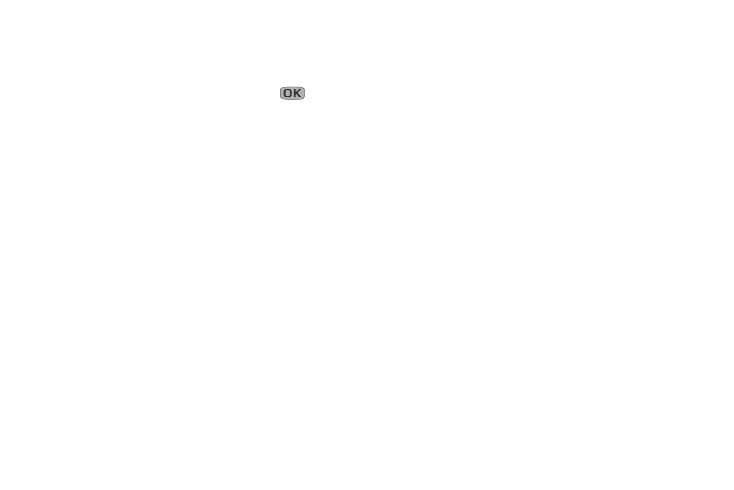
70
4. Enter/change the text content of your Quick Text using
the keypad. (See “Entering Text” on page 23 for more
information.)
5. To save your finished Quick Text, press
. The
Quick Text menu appears in the display with your new
Quick Text highlighted.
Text Message Settings
1. From the Messages menu, select Msg Settings ➔ Text
Message. The following options appear in the display:
• Auto View: On/Off — With Auto View On, the full content of a
text message appears in the display as the messages is
received.
• Signature: Create a signature, which can be included at the
bottom of outgoing message text.
• Auto Scroll: On/Off — With Auto Scroll On, the full content of
a text message automatically rolls upward on the display, one
screen-full at a time.
• Message View: Chat/Normal — With Message View set to
Chat, multiple text messages exchanged with a single
addressee appear as a chat session.
2. Select the desired option, then select the desired
setting or enter the desired value.
Picture Message Settings
1. From the Messages menu, select Msg Settings ➔
Picture Message. The following options appear in the
display:
• Auto Receive: On/Off — With Auto Receive On, Picture
messages automatically download and display as they are
received. With Auto Receive Off, you are prompted to download
Picture messages.
• Signature: Create a signature, which can be included at the
bottom of outgoing Picture message text.
2. Select the desired option, then select the desired
setting or enter the desired value.
