Add pauses to contacts numbers, Pause dial from contacts, Edit an existing email address – Samsung SCH-R270ZKAMTR User Manual
Page 49
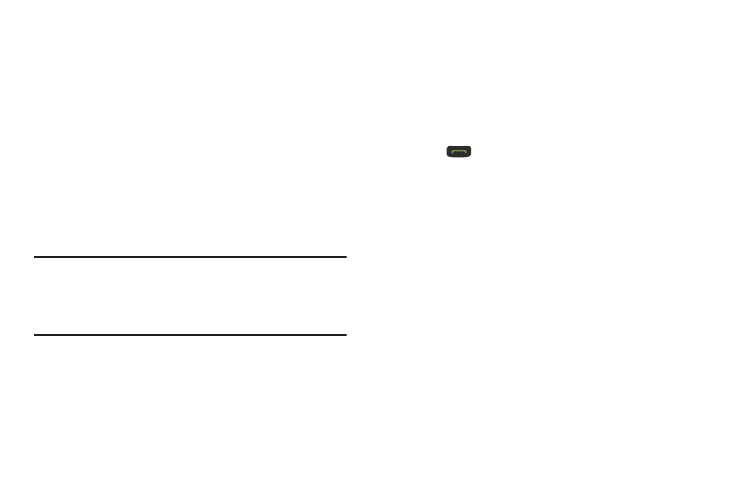
Understanding Your Contacts 45
Add Pauses to Contacts Numbers
Calls to automated systems such as banking services often
require a password or account number. Instead of manually
entering these numbers, you can store them in a Contacts
entry with the phone number and with special characters
called pauses, up to a maximum of 32 digits.
1. From the Edit Contact screen, select and edit the
desired number. (See “Editing a Contacts Entry” on
page 44 for more information.)
2. Press Options. The following pause options appear in
the display:
• Wait: A hard pause (waits for input from you).
Note: You can enter multiple Waits to extend the length of a
pause. For example, two consecutive Waits cause a total
pause time of four seconds. Keep in mind that pauses
count as digits towards the 32-digit maximum.
• 2-Sec Pause: A 2-second pause after which dialing resumes.
3. Select the desired pause to add it to the number
sequence.
4. When you’re finished entering information, press Save
to store the number to Contacts.
Pause Dial from Contacts
1. If you stored the number using 2-second pause(s),
simply recall the number from Contacts.
2. If you stored the number using Wait(s), recall the
number from Contacts
and wait for the appropriate
prompt from the dialed number.
3. Press
to dial the number.
Edit an Existing Email Address
1. From the Edit Contact screen, highlight the Email
field. (For more information, refer to “Editing a
2. Use the keypad to edit the Email address. (For more
information, refer to “Entering Text” on page 23.)
3. Press Save to save your changes.
