Assigning a picture to a contacts entry, Assigning a ringtone to a contacts entry – Samsung SCH-R270ZKAMTR User Manual
Page 50
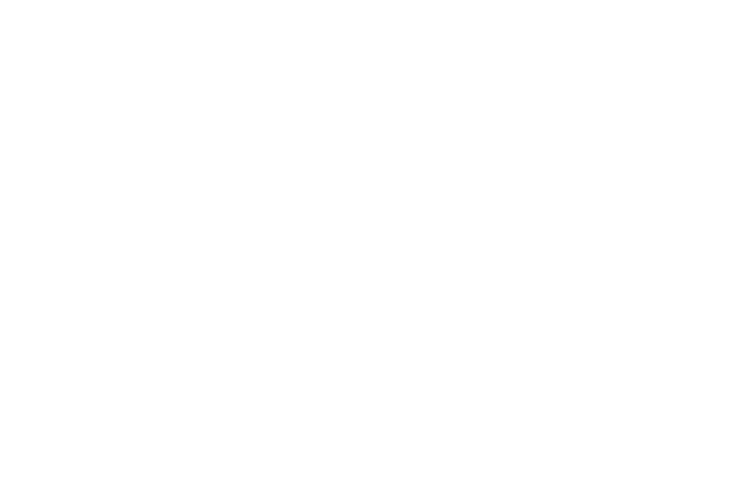
46
Assigning a Picture to a Contacts Entry
When you assign a picture to a Contacts entry, the picture
you assign appears in the display when you receive a call
from that Contact.
1. From the Edit Contact screen, highlight the Picture ID
field (at the top of the Edit Contact screen), then press
Set.
A photo gallery screen appears in the display, showing
a series of thumbnail photos. (See “Using My Images”
on page 85 for more information.)
2. Select the picture that you wish to assign to the
Contacts entry.
If there is no usable picture in the photo gallery screen:
• Press Camera. The camera viewfinder screen appears in the
display.
• Press Take. The picture you have taken appears in the display.
• Press OK.
The Contacts entry screen appears in the display with a
thumbnail view of the selected picture in the Picture ID
field.
3. Press Save to save your Picture ID assignment.
Assigning a Ringtone to a Contacts Entry
When you assign a ringtone to a Contacts entry, the phone
plays the ringtone that you assign when you receive a call
from that Contact instead of the Voice Calls ringtone.
1. From the Edit Contact screen, highlight the Ringtone
field, then press Set. The My Ringtones list appears in
the display.
2. Select the ringtone that you wish to assign to the
Contacts entry. The Contacts entry screen appears in
the display with the name of the selected file in the
Ringtone field.
3. Press Save to save the ringer assignment to the
selected Contacts entry.
