Outbox, Review messages in the outbox, Managing outbox messages – Samsung SCH-R270ZKAMTR User Manual
Page 65: Draft box, Create a draft message
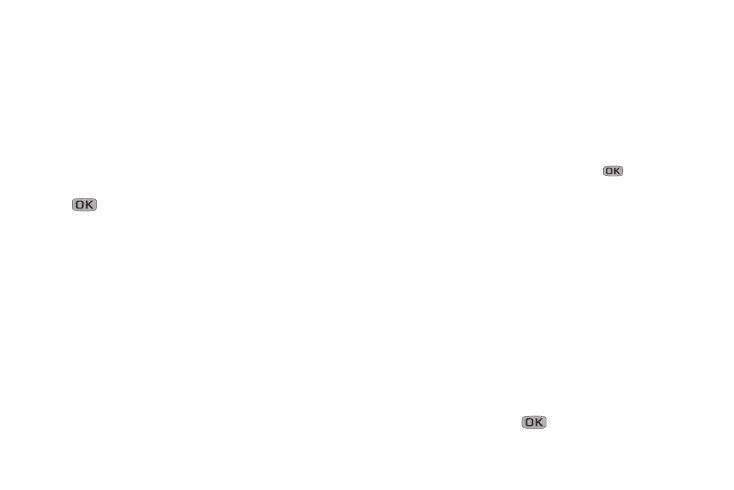
Messages 61
Outbox
Your phone stores messages in the Outbox, regardless of
whether the message was successfully transmitted. Verify if
and when a message or Email was successfully received by
enabling the Enh. Delivery Ack/Delivery Ack feature.
Review Messages in the Outbox
1. From the Messages menu, select Outbox. Your list of
sent messages appear in the display.
2. Highlight the message you wish to view, then press
OPEN to view contents of the highlighted
message.
3. While viewing your message, you can access
additional options by pressing Options. (For more
information, refer to “Message View Options” on
4. Select an option to perform its function.
Managing Outbox Messages
1. From the Messages menu, select Outbox. Your list of
sent messages appear in the display.
2. Highlight a message in the list, you have the following
options:
• To remove the highlighted message from the Inbox, press
Erase.
• To review the highlighted message, press
OPEN.
• For more options, press Options. (For more information, refer
to “Message List Options” on page 67.)
Draft Box
Messages in the Draft Box are those that have been
composed and saved to the Draft Box. You can return to the
Draft Box at any time to view, edit, or send a draft message.
Create a Draft Message
1. From the Messages menu, select Send Message ➔ Text
Message / Picture Message.
The Create Txt Msg / Create Pic Msg screen appears in
the display showing the To: list.
2. Enter the phone Number or Email address of a
recipient, then press
.
