System select, Set time, Set date – Samsung SCH-R210LSAMTR User Manual
Page 83
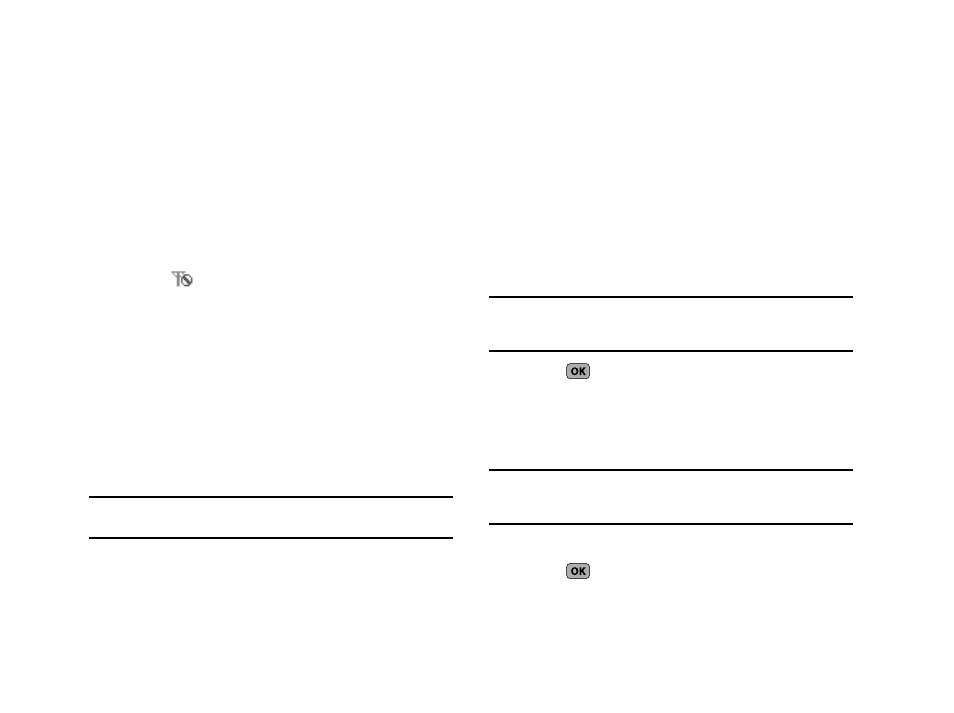
Settings 80
System Select
The System Select feature enables you to automatically or
manually select the network used when roaming outside of your
home area.
1.
From the Phone Settings menu, select System Select. The
following roaming options appear in the display:
• MetroPCS only — Roaming is off. If your home system is not
available then your calls will not be connected, and the No Service
icon (
) appears in the display. In some service areas, an
operator may come on-line and ask you how you would prefer to
pay for a call.
• Automatic — Roaming is on. This option will always try to connect
your calls using a digital service in the Preferred Roaming List (PRL)
loaded into your phone. If a preferred service is not found, then this
option will attempt to acquire any digital service.
2.
Select the desired roaming option. The Phone Settings
menu appears in the display.
Set Time
Use Set Time to set the current time and date.
Note: In digital service mode, the Set Time feature is disabled. The network
adjusts time and date on your phone automatically.
1.
From the Phone Settings menu, select Set Time. The
following options appear in the display:
• Set Date
• Set Time
2.
Select the desired Set Time option. The associated screen
(Set Time / Set Date) appears in the display.
Set Date
1.
In the Set Date screen, enter the current date using your
keypad.
Note: The month and day values must be entered using two digits each
(such as, 10 or 30). The year value must be entered using all four
digits (such as, 2007).
2.
Press
to save the new date.
Set Time
1.
In the Set Time screen, enter the current time using your
keypad.
Note: The hour and minute values must be entered using two digits each
(such as, 05 or 11). You must enter the hour value in 12-hour format
(that is, values 01 – 12).
2.
To select am or pm, use the Left and Right navigation keys.
3.
Press
to save the new time.
