Add new device, Registered list, Connecting to a bluetooth device – Samsung SCH-R210LSAMTR User Manual
Page 61: Disconnecting from a bluetooth device
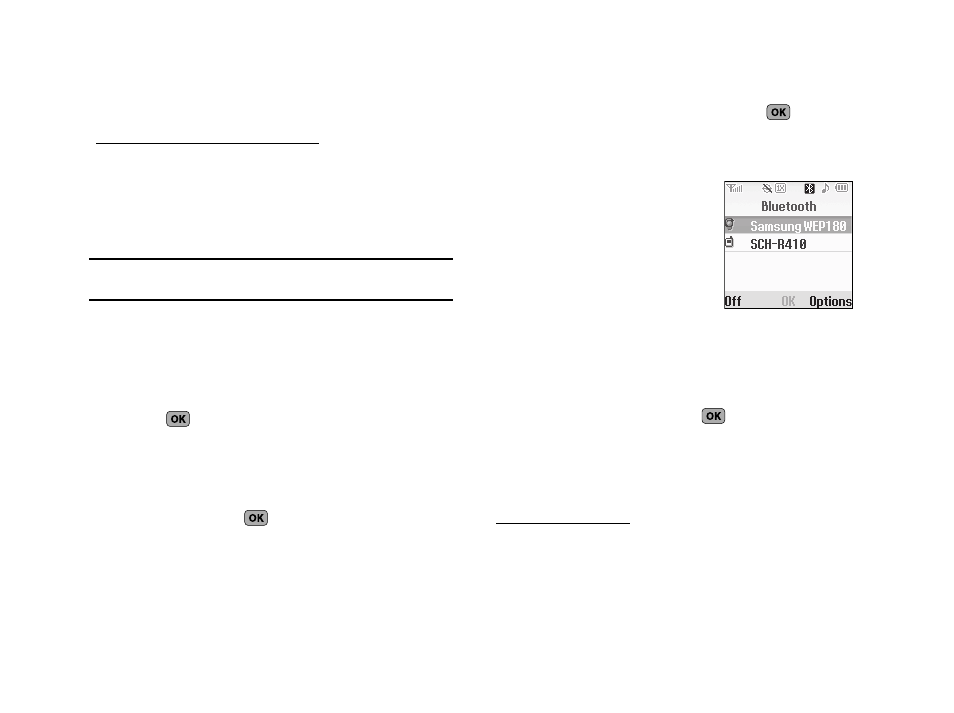
Tools 58
Add New Device
To search for available Bluetooth devices:
1.
From the Tools menu, select Bluetooth
➔
Add New
Device.
If Bluetooth is off, you are prompted to “Turn Bluetooth
on?”. Press the Yes soft key to turn Bluetooth on.
Note: Press the No soft key to leave Bluetooth off and return to the Bluetooth
sub menu.
“Place device you are connecting to in discoverable mode”
appears in the display.
2.
Place the Bluetooth device in discoverable mode. (See the
device user manual for more information.)
3.
Press
. Names of the available devices appears in the
display.
4.
Use the Navigation keys to highlight the device you want to
pair with your phone.
5.
Press the PAIR key (
) to pair the selected device with
the phone. You are prompted to enter the passkey or PIN
for the selected device.
6.
Enter the device passkey or PIN and press
. Pop-up
messages appear to inform you that pairing with the
device and connecting to it are complete.
Registered List
This menu provides a list of Bluetooth
wireless technology devices
discovered by your handset.
1.
From the Tools menu, select
Bluetooth
➔
Registered List. A
list of registered Bluetooth
devices appears in the display.
Connecting to a Bluetooth Device
From the Registered List,
1.
Highlight the device and press
.
2.
If you are unable to connect with the device a pop-up
appears in the display. Press the Yes soft key to retry.
Disconnecting from a Bluetooth Device
From the Registered List,
ᮣ
Highlight the device and press the Off soft key.
