Edit an existing e-mail address, Assigning a ringtone to a contacts entry – Samsung SCH-R210LSAMTR User Manual
Page 36
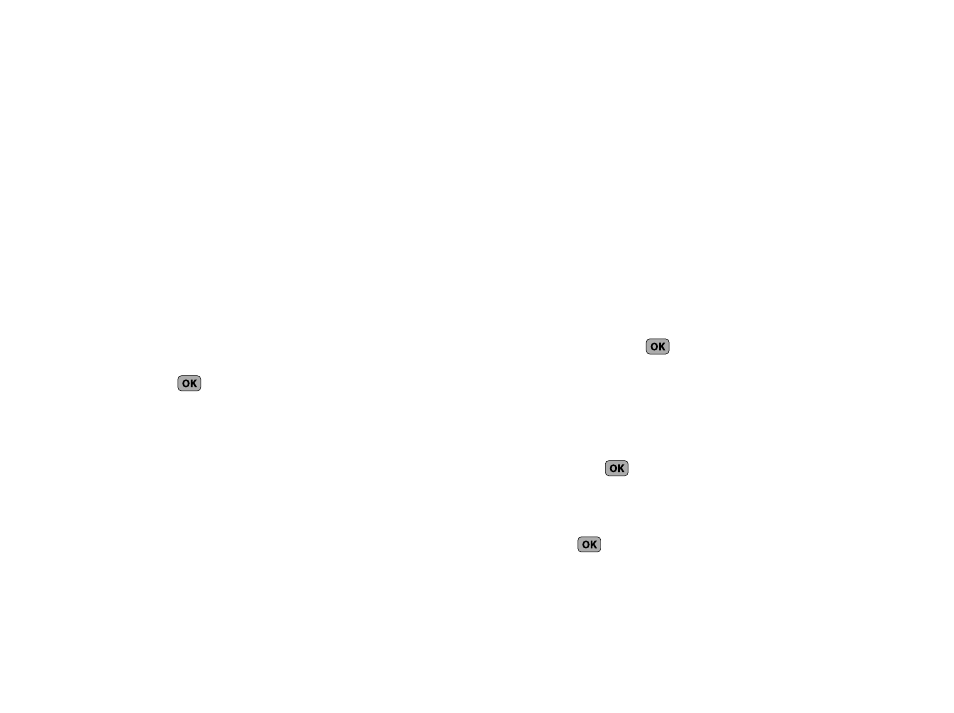
33
Edit an Existing E-Mail Address
1.
Find the Contacts entry you want to edit. (For more
information, refer to “Finding a Contacts Entry” on
2.
Use the Up/Down navigation keys to highlight the desired
Contacts entry, then press Edit.
The Edit Contact screen appears in the display.
3.
Use the Up/Down navigation keys to highlight the E-Mail
field.
4.
Use the keypad to edit the E-Mail address. (For more
information, refer to “Entering Text” on page 25)
5.
Press
to save your changes.
Assigning a Ringtone to a Contacts Entry
When you assign a ringtone to a Contacts entry, the phone plays
the ringtone that you assigned to the entry when you receive a
call from that Contact instead of the ringtone currently assigned
to Voice Calls.
1.
Find the Contacts entry you want to edit. (For more
information, refer to “Finding a Contacts Entry” on
2.
Use the Up/Down navigation keys to highlight the desired
Contact, then press Edit.
The Edit Contact screen appears in the display.
3.
Use the Up/Down navigation keys to highlight the Ringtone
field, then press Set.
The Contact Tone menu appears in the display showing the
following options:
• My Ringtones
• My Sounds
4.
Use the Up/Down navigation keys to highlight the desired
option, then press
.
The My Ringtones or the My Sounds file list appears in the
display.
5.
Use the Up/Down navigation keys to highlight the ringtone
or sound that you wish to assign to the Contacts entry,
then press
.
The Edit Contact screen re-appears in the display with the
name of the selected file in the Ringtone field.
6.
Press
to save the ringer assignment to the selected
Contacts entry.
