Contrast, Sound settings, Volume – Samsung SCH-R210LSAMTR User Manual
Page 75: Ringer type
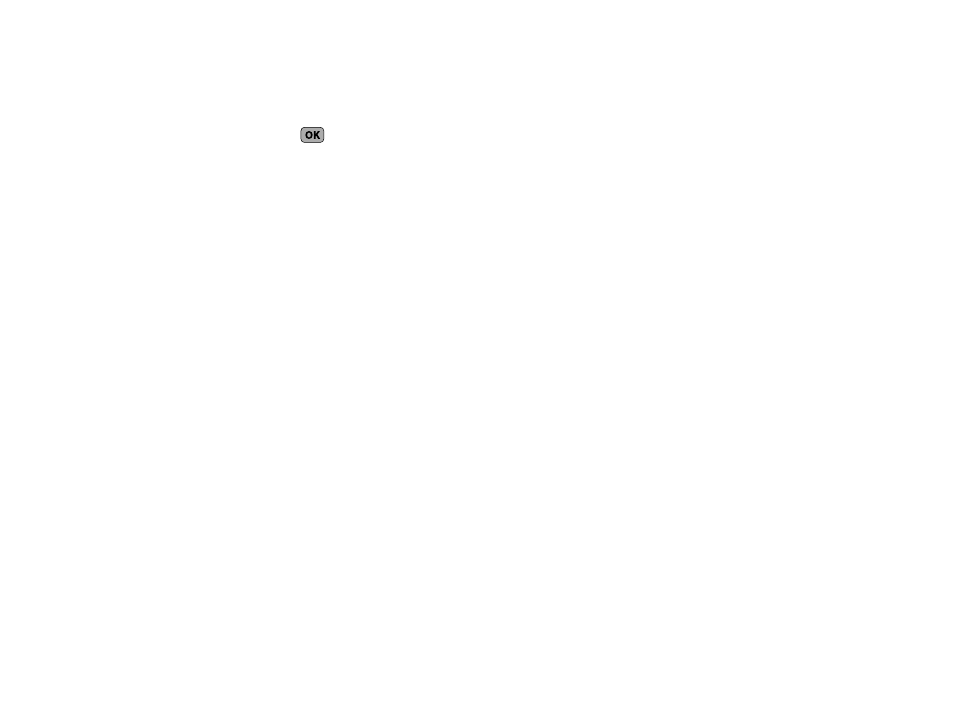
Settings 72
3.
Use the Navigation key to change settings as desired in the
selected sub-menu, and press
to save your selection.
Contrast
Contrast lets you adjust the image contrast in the Front Display to
any of 101 settings between -50, 0, and +50.
1.
From the Settings menu, select Display Settings
➔
Contrast.
2.
Use the Navigation key to select the desired contrast
level.
3.
Press OK to save your new contrast setting.
Sound Settings
Sound Settings let you customize your phone’s audio properties,
such as ringers, keypad tones, alerts, start up melody, and more.
1.
From the Settings menu, select Sound Settings. The
following menus appear in the display:
Volume
Use the Volume sub-menu to set the default volume for call
ringers, message alerts, and alarms.
1.
From the Sound Settings menu, select Volume.
The following options appear in the display:
• Voice Calls — Lets you set your phone to be silent, play a sound,
and/or vibrate in response to incoming calls.
• Messages — Lets you set your phone to be silent, play a sound,
and/or vibrate in response to incoming messages.
• Alarms — Lets you set your phone to be silent, play a sound, and/
or vibrate in response to a preset alarm time being reached.
2.
Select the desired option.
3.
Use the Navigation key or the Volume key (on the left side
of your phone) to select the volume level (Ringer Off, Low,
Low/Medium, Medium, Medium/High, or High) or vibrate
mode (Vibrate, Vibrate/High) for the selected option.
4.
Press SET to save the option setting.
Ringer Type
You can assign ring tones and melodies for calls, alarms, and
other alerts in the Ringer Type sub-menu.
1.
From the Sound Settings menu, select Ringer Type. The
following ringer types appear in the display:
• Voice Calls
• Messages
–
Text Message
–
Voicemail
