Quick search method – Samsung SCH-R210LSAMTR User Manual
Page 32
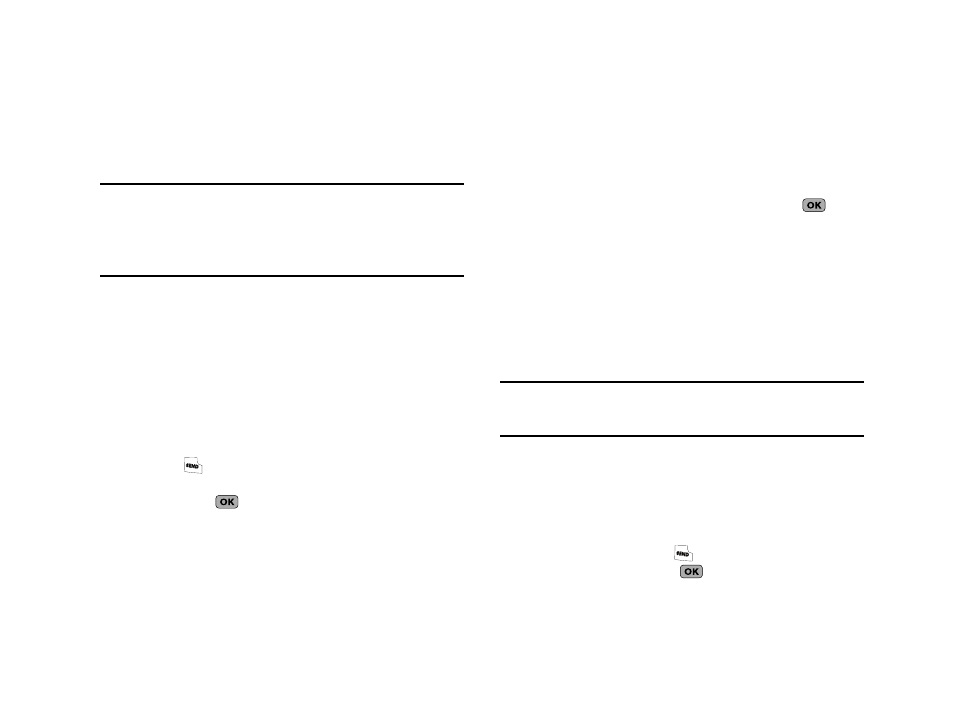
29
The Find screen appears in the display with the Go To field
highlighted, followed by the first few names in your
Contacts list.
Tip: You can also access the Find screen from standby mode by doing one of
the following:
– Press the Up Navigation key.
– Press MENU/OK
➔
Contacts
➔
Find.
2.
Enter the first few characters of a name as entered in
Contacts. For example, if you saved the name as “Amy
Smith”, begin the search by pressing (for “A”).
As you enter letters, the names of the closest matches
appear in the display.
3.
When the desired entry is listed in the display, use the Up/
Down navigation keys to highlight the entry.
• Press
to dial the number associated with the name.
• Press Edit to add or change information for this entry.
• Press VIEW (
) to show information about the entry.
• Press Options. The following options appear in the display:
–
New Contact — Add a new entry to Contacts.
–
Erase — Erase the name and associated information.
–
Send Txt Msg — Create and send a text message to the selected
Contact.
–
Call — Dial the number associated with the name.
–
Send Name Card Via Bluetooth — Send selected Contacts to
another Bluetooth device.
Use the Navigation key to highlight an option, then press
. The
highlighted option’s sub-menu appears in the display.
Quick Search Method
For information on enabling Quick Search, see “Quick Search” on
page 81
1.
In standby mode and with Quick Search enabled, press the
first few numeric keys that correspond to the letters of the
Contact’s name.
Example: To search for “Sally” you would enter
725
2.
Press the Up navigation key. A list of Contact names that
begin with letters corresponding to the number keys you
pressed appears in the display.
3.
Highlight the searched for Contact.
• To call the Contact, press
.
• To view the Contact, press
.
