Editing a contacts entry, Editing contacts name and numbers, Add pauses to contacts numbers – Samsung SCH-R210LSAMTR User Manual
Page 34
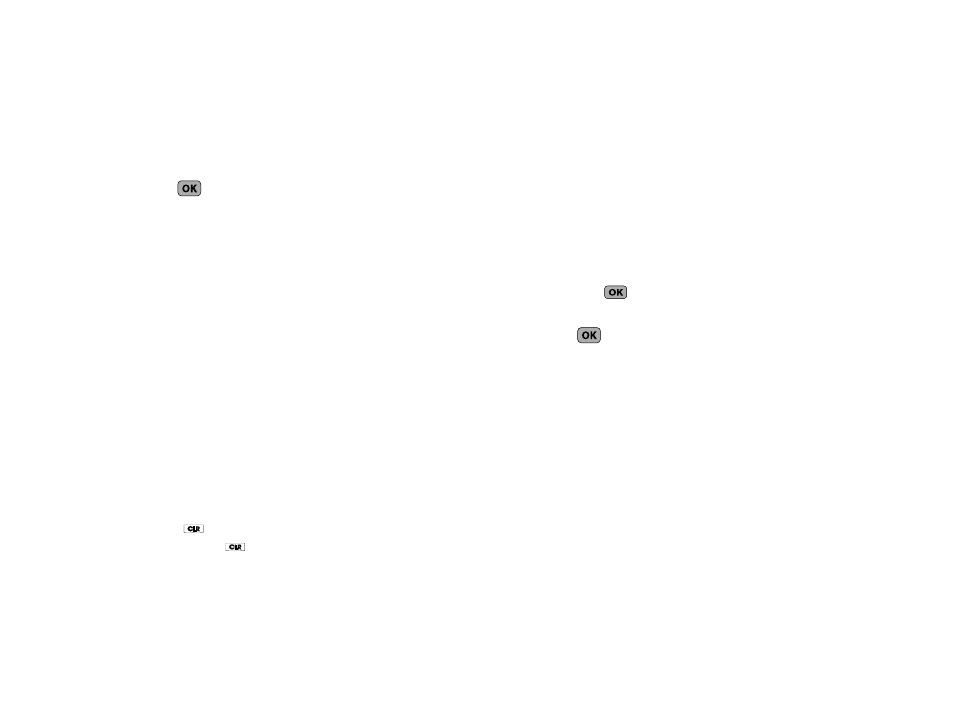
31
4.
Enter a phone number or E-Mail address in the highlighted
field.
5.
Repeat steps 3 and 4 as needed.
6.
Press
to save the new entry.
Editing a Contacts Entry
Editing Contacts Name and Numbers
1.
Find the Contacts entry you wish to change. (For more
information, refer to “Finding a Contacts Entry” on
2.
Use the Navigation key to highlight the entry and press
VIEW. The View Contact screen appears in the display
showing the highlighted entry’s information.
3.
Use the Navigation key to review the information for the
entry that you wish to change, then press EDIT. The Edit
Contact screen appears in the display.
4.
Use the Navigation key to highlight the particular
information you want to add or change.
• Press
to backspace and delete numbers or letters.
• Press and hold
to clear all numbers or letters in the highlighted
field.
• Press Options. The following options pop-up in the display:
–
Set Speed Dial / Remove Speed Dial — Assign/remove a speed dial
number. (For more information, refer to “Speed Dial” on page 35.)
–
Set as default — Set the number the phone will dial when Contacts
dialing or speed dialing.
–
Wait — A hard pause (waits for input from you).
–
2-Sec Pause — A 2-second pause after which dialing resumes. (For
more information, refer to “Add Pauses to Contacts Numbers”
on page 31.)
Use the Up/Down navigation keys to highlight the desired option,
then press
.
5.
When you’re finished changing the contents of a field,
press
. Your changes are saved and a confirmation
message appears in the display.
Add Pauses to Contacts Numbers
Calls to automated systems such as banking services often
require a password or account number. Instead of manually
entering these numbers, you can store them in a Contacts entry
with the phone number and with special characters called
pauses, up to a maximum of 32 digits.
•
Wait — Stops the calling sequence until the phone receives further
input.
•
2-Sec Pause — Stops the calling sequence for two seconds, then
sends the remaining digits.
