Add contacts entry to a group, Using add new/edit contact option, Using group add option – Samsung SCH-R210LSAMTR User Manual
Page 40
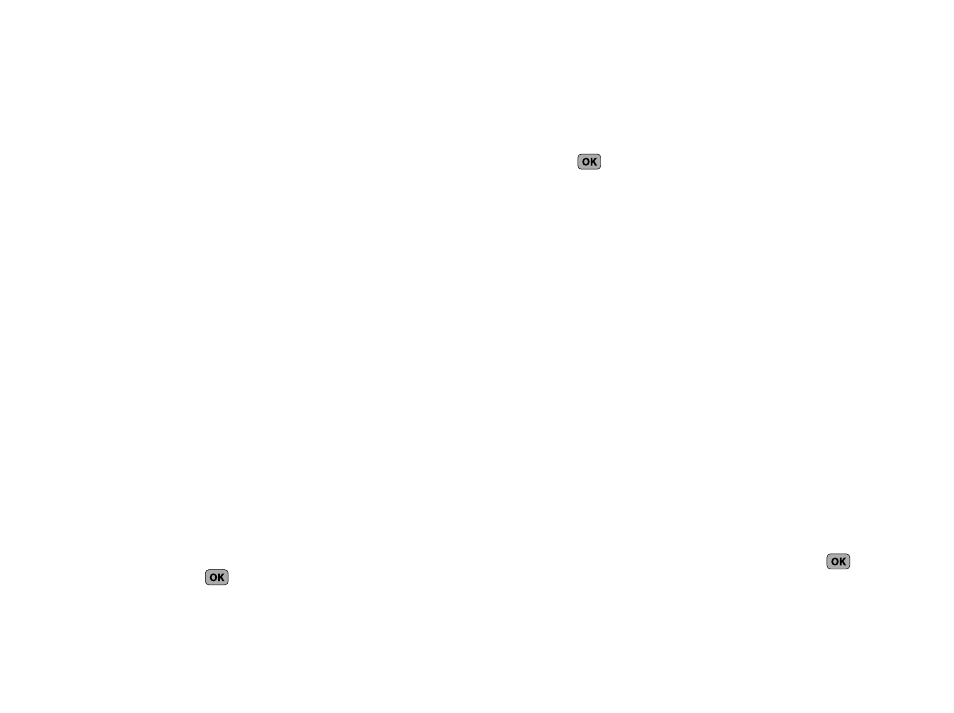
37
entries and to add/remove Contacts names in a Group or to
create or rename a Group.
Add Contacts Entry to a Group
Using Add New/Edit Contact Option
To add a Contact to a Group using either the Add New Contact
option or the Edit Contact option, do the following:
1.
Create a Contacts entry (see “Adding a New Contacts
Entry” on page 30) or find a Contacts entry (see “Finding a
Contacts Entry” on page 28) that you want to add to a
Group.
2.
Use the Up and Down navigation keys to highlight the
Group field, the press Set.
The Select Group screen appears in the display showing
Groups similar to the following:
• No Group
• Business
• Colleague
• Family
• Friends
3.
Use the Up and Down navigation keys to highlight the
Group to which you want to assign the selected Contact,
then press
.
You are returned to the Add New Entry/Edit Contact screen
and the selected Group name populates the Group field.
4.
Press
to save your changes.
Using Group Add Option
The Add option lets you add one or more existing Contacts to a
Group.
1.
In standby mode, press MENU/OK
➔
Contacts
➔
Group.
The Group List screen appears in the display showing
Groups similar to the following:
• No Group
• Business
• Colleague
• Family
• Friends
2.
Use the Navigation key to highlight a Group, then press
Options. The following options popup in the display:
• Send Txt Msg — Send a text message to the selected Group.
• Rename — Change the name of the selected Group.
• Erase — Delete the selected Group, and send the Contacts back to
No Group.
• Add — Add one or more Contacts to the selected Group.
3.
Use the Navigation key to highlight Add, then press
.
