Message settings, General message settings, Editing and entering quick text – Samsung SCH-R210LSAMTR User Manual
Page 54
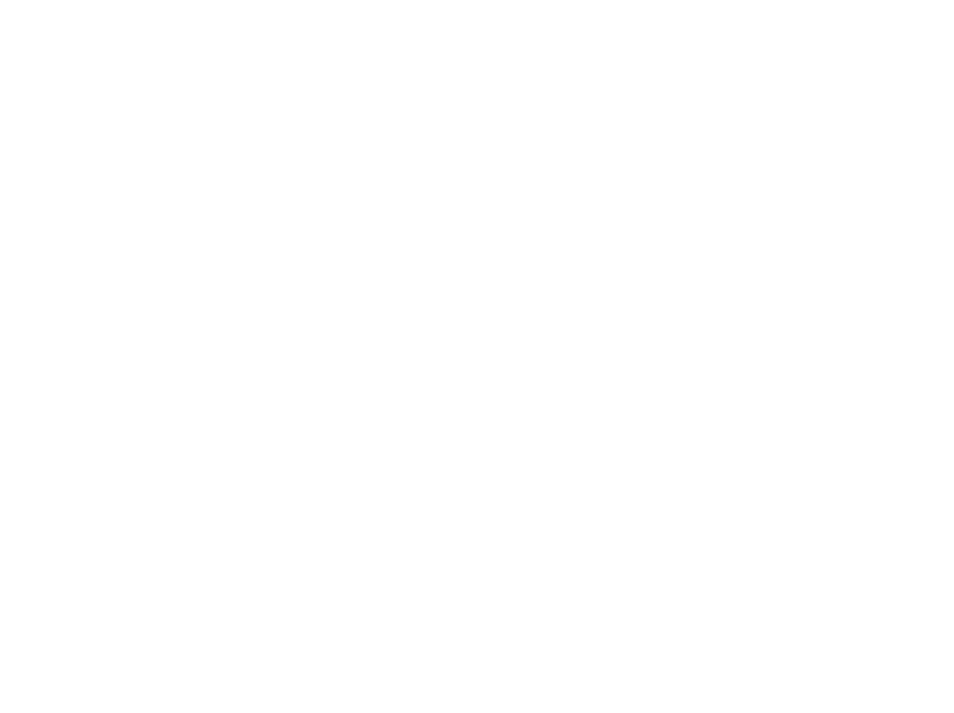
51
2.
Highlight the box containing the messages that you wish to
delete, then press OK. You’re prompted to confirm the
erasure of all messages in the selected box or in all boxes.
3.
Press Yes to delete the messages. Press No to cancel
deleting the messages.
Message Settings
Use the Msg Settings sub-menus to define general settings and
text message settings.
General Message Settings
1.
In standby mode, press the Down navigation key, then
select Msg Settings
➔
General. The following options
appear in the display:
• Auto Save — Choose whether your messages are saved
automatically when you exit them (On, Off, Prompt).
• Auto Erase — When set to On, you phone automatically deletes
the oldest receive message when the Inbox is full and you receive a
new message. When set to Off, you are prompted to delete old
messages when the Inbox is full and you receive a new message.
• Quick Text — Edit your pre-composed messages, which can then
be inserted into new messages.
• Voicemail # — Edit or view your Voicemail number.
• Entry Mode — Choose the default method for entering text into
messages (T9 Word, Abc, ABC, 123).
• Callback # — Choose whether to include a callback phone
number with your outgoing messages, and enter the number to be
included.
• Reminder — Select whether and how often you will hear and/or
feel a reminder that you have received a message (Once, Every 2
Minutes, Every 15 Minutes, Off).
2.
Highlight the desired option with the Navigation key.
3.
Press OK to enter the highlighted option’s sub-menu.
Editing and Entering Quick Text
1.
In standby mode, press the Down navigation key, then
select Msg Settings
➔
General
➔
Quick Text. The Quick Text
sub-menu appears in the display.
2.
To create a new Quick Text:
• Press New.
