Banner, Backlight – Samsung SCH-R210LSAMTR User Manual
Page 74
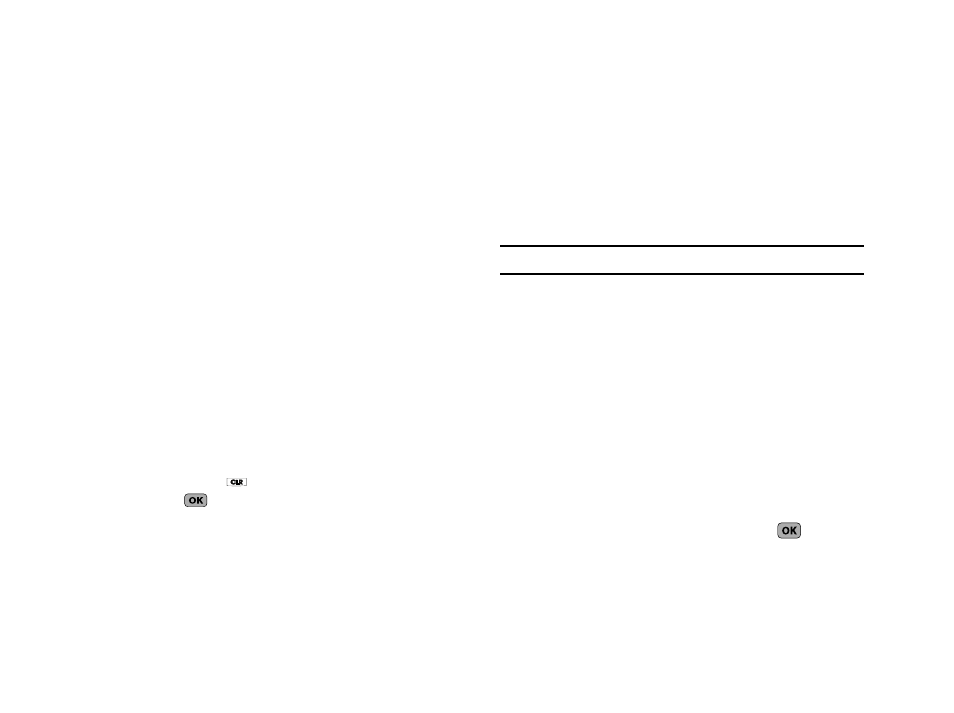
71
The following options appear in the display:
• Normal
• Large
2.
Select the desired setting.
Banner
Create your own personalized greeting that appears in the
display while your phone is in standby mode.
1.
From the Display Settings menu, select Banner. The
following sub-menus appear in the display:
• Personal
• ERI Banner
2.
Highlight the desired banner, then press the key.
If you select Personal, the Banner screen appears in the
display with the Enter Text field highlighted.
• Enter a word or short phrase to appear in your phone’s display while
in standby mode (up to 12 characters). (For more information, refer
to “Entering Text” on page 25.)
• Press and hold
to erase an existing banner, if necessary.
• Press
to save your changes.
3.
If you select ERI Banner, the following options appear in the
display:
• On
• Off
Select the desired option.
Backlight
You can set the backlight for your display or keypad to remain on
for a specified period of time or remain on as long as the folder is
open.
Note: Prolonged backlight use drains your battery faster.
1.
From the Settings menu, select Display Settings
➔
Backlight. The following sub-menus appear in the display:
• Main Display — Sets the time the internal display backlight
remains on after a period of inactivity. Optional settings are: 10
seconds, 15 seconds, 30 seconds, Always On, and Always Off.
• Keypad — Sets the amount of time the keypad backlight remains
on after a period of inactivity. Optional settings are: 10 seconds, 15
seconds, 30 seconds, Always On, and Always Off.
• Brightness — Use the Left and Right navigation keys to select
between any of 5 optional settings.
• Charging — Controls whether the backlight stays on while the
battery is charging. Use the Up and Down navigation keys to
choose between On and Off settings.
2.
Highlight the desired sub-menu and press
.
