Using my ringtones gallery, Using my sounds gallery, Using my ringtones gallery using my sounds gallery – Samsung SCH-R210LSAMTR User Manual
Page 58
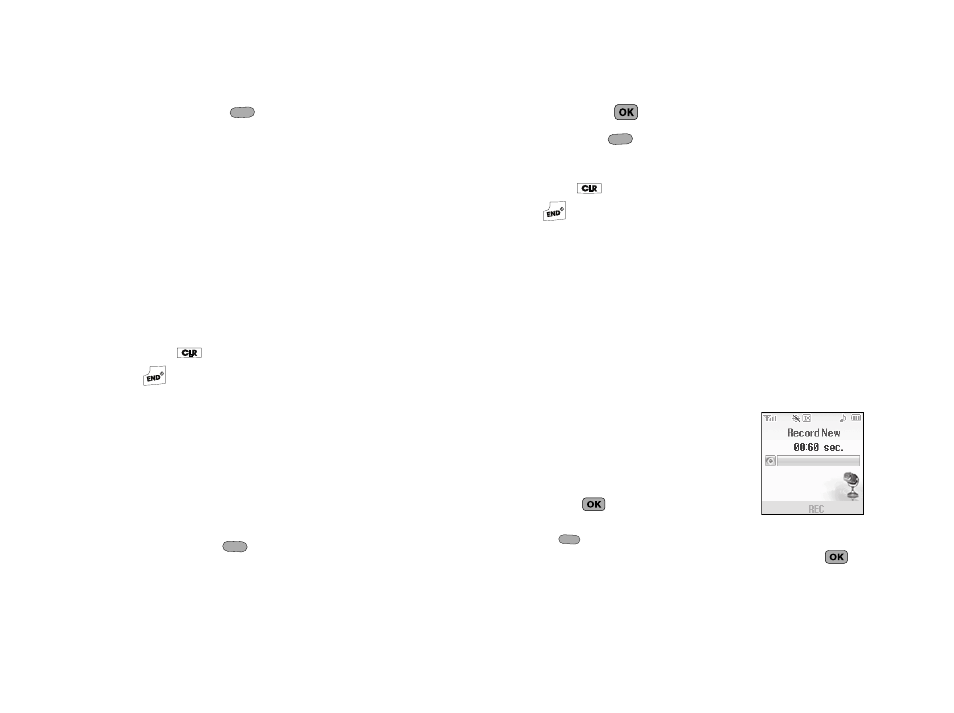
55
Press Options (
). The following options appear in the
display:
• Set As — Lets you set the highlighted image as the Main
Wallpaper or as an Image ID for one of your Contacts.
• Rename — Change the file name for the highlighted image.
• Lock / Unlock — Block/permit erasure of the highlighted image.
• Erase — Erase the highlighted image.
• Erase All — Erase all unlocked images from My Images.
• Photo Info — Shows the image file’s name, date and time,
resolution, and size.
3.
Select the desired option or press the associated number
key.
Press
to return to the previous menu, or press the
key to return to standby mode.
Using My Ringtones Gallery
My Ringtones lets you assign ringtones for calls, alarms, and
other alerts.
1.
In standby mode, press MENU/OK
➔
MetroWEB
➔
My
Ringtones. A list of ringtones appears in the display.
2.
Use the Navigation key to highlight a ringtone.
3.
Press Set As (
) to assign the highlighted ringtone to
be used as a Ringtone, Contact ID, or as an Alert Tone.
Press PLAY (
) to hear the ringtone.
Press Info (
) to show title and file type for the
highlighted ringtone.
4.
Press
to return to the previous menu, or press the
key to return to standby mode.
Using My Sounds Gallery
My Sounds lets you record and manage voice memo files and
assign melodies as ringers or alerts.
1.
In standby mode, press MENU/OK
➔
MetroWEB
➔
My
Sounds. The following options appear in the display:
• Record New — Lets you record voice memos.
• A list of recorded voice memo files and melodies.
2.
Select an option.
3.
When you select Record New, the
Record New screen appears in the
display.
• To start recording a voice memo, press
REC (
).
• To pause/resume recording, press Pause
(
).
• To stop recording and save the voice memo, Press SAVE (
).
