Saving a number after a call, Create a new entry, Add to an existing entry – Samsung SCH-R210LSAMTR User Manual
Page 37
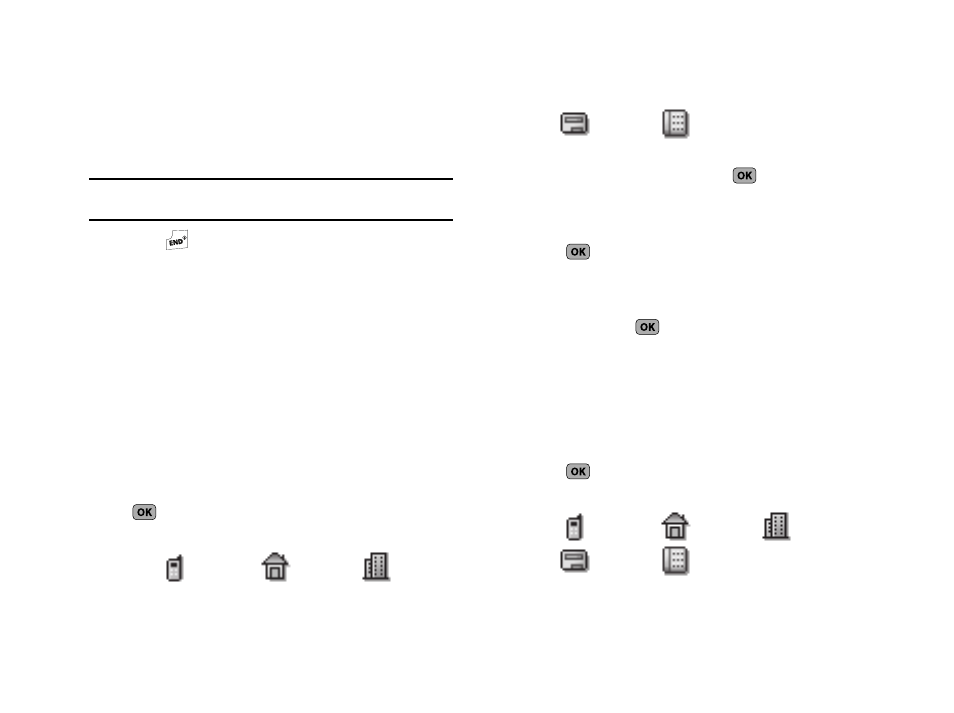
Understanding Your Contacts 34
Saving a Number After a Call
Once you finish a call, you can store the caller’s number to your
Contacts list.
Note: If the call was incoming and Caller ID information was unavailable,
then the Save option is also unavailable.
1.
Press
to end your call. The call time, length of call,
phone number, and name of the party (if available) appear
in the display.
2.
Press Save. The following options appear in the display:
• Create New — Lets you create a new Contacts entry.
• Update Existing — Lets you add the number you entered to an
existing Contacts entry.
3.
Follow the instructions in the upcoming sections
depending on whether the number is a new entry or you
wish to add it to an existing entry.
Create a New Entry
1.
Use the Navigation key to highlight Create New and press
. The Create New screen appears in the display
showing the following number type options:
2.
Use the Navigation key to highlight the number type that
matches your new entry, then press
.
3.
Enter a name for the new entry. (For more information,
refer to “Entering Text” on page 25.)
4.
Press
. The new entry is saved to your Contacts list.
Add to an Existing Entry
1.
Use the Up/Down navigation keys to highlight Update
Existing and press
. The Update Existing screen
appears in the display showing your Contacts list with the
Go To field and the first Contacts entry highlighted.
2.
Find the Contacts entry to which you want to add the new
number. (For more information, refer to “Finding a
3.
Press
. The following number type options appear in
the display:
Mobile
Home
Work
Pager
Fax
Mobile
Home
Work
Pager
Fax
