Memo pad, Create a memo – Samsung SCH-R210LSAMTR User Manual
Page 64
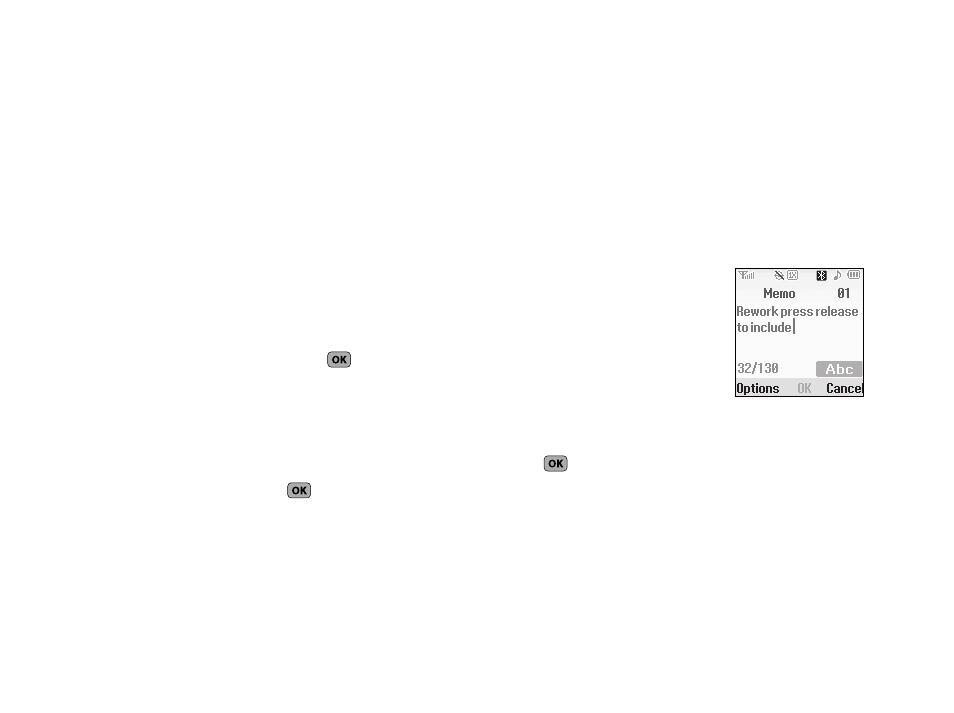
61
2.
Navigate to a desired date. (For more information, refer to
“Navigating the Calendar” on page 59)
3.
To open the highlighted date and show a list of Events,
press VIEW.
4.
Highlight an Event to view, then press VIEW to display the
specifics of the highlighted Event.
5.
To scroll the Event contents, use the Up/Down navigation
keys.
6.
To change the event details, press Edit. (For more
information, refer to “Add a New Event” on page 60)
7.
To return to the Events list, press
.
8.
For other options, press Options. The following options
appear in the display:
• Monthly — Repeat this event monthly.
• Erase — Remove this event from the Calendar.
• Erase All — Remove all events from the Calendar.
9.
Highlight an option. Press
to invoke the highlighted
option.
Memo Pad
Create notes and store them in Memo Pad. Notes that you create
in Memo Pad can’t be prioritized or assigned an alert. Return to
Memo Pad anytime to review and edit your notes.
Create a Memo
1.
From the Tools menu, select Memo Pad. A list of any stored
Memos appears in the display.
2.
To add a Memo, press Add. A
numbered Memo screen
appears in the display.
3.
Enter Memo text using the
keypad. (For more information,
4.
When you’re finished entering details for the Memo, press
. The Memo is saved.
5.
To discard this Memo and return to the Memo Pad screen,
press Cancel.
