Add a new event, View/change an event – Samsung SCH-R210LSAMTR User Manual
Page 63
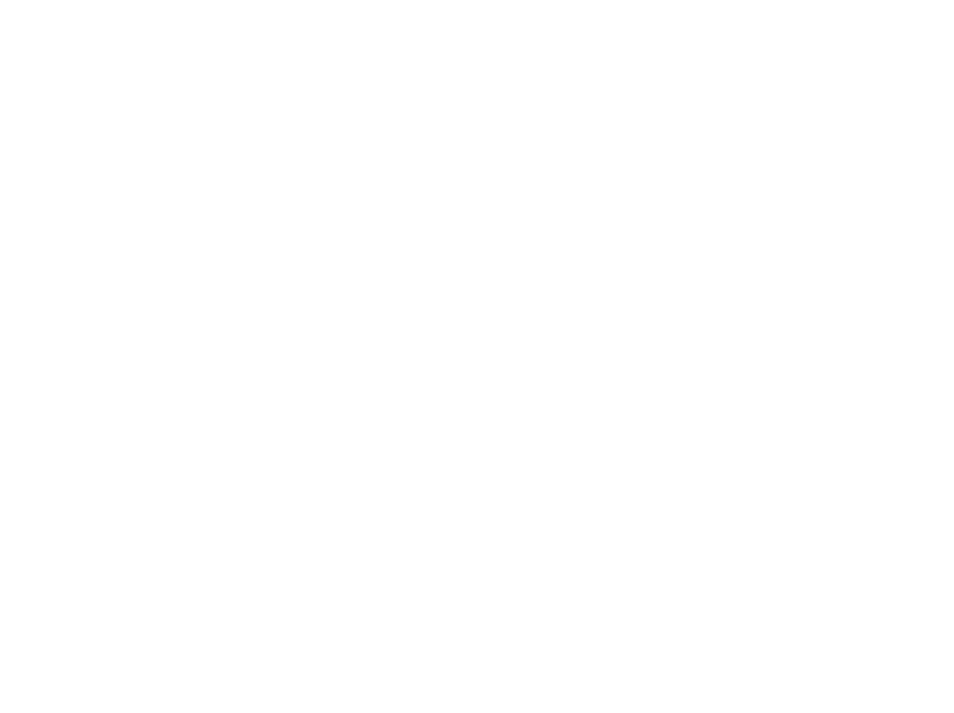
Tools 60
• Up/Down navigation keys — Move the highlighting back/ahead
one week per keypress.
• Up/Down volume keys — Moves the date and screen back/
ahead one month per keypress.
Add a New Event
1.
From the Tools menu, select Calendar.
The calendar appears in the display with the current date
highlighted. The month and year appear at the top of the
display.
2.
Navigate to a desired date. (For more information, refer to
“Navigating the Calendar” on page 59)
3.
Press Add. The New Event screen appears in the display
with the Appointment Name option highlighted.
4.
Enter the Appointment Name using the keypad. (For more
information, refer to “Entering Text” on page 25)
5.
Use the Up/Down navigation keys to highlight the following
New Event options:
• Start Date — Populated with highlighted Calendar date. To change
the date, use the keypad.
• Start Time — Populated with the current time (rounded to the
nearest half-hour). To change the time, use the keypad.
–
Use the Left/Right navigation keys to select AM or PM.
• End Date — Populated with highlighted Calendar date. To change
the date, use the keypad.
• End Time — Populated with a time one half-hour later that Start
Time. To change the time, use the keypad.
–
Use the Left/Right navigation keys to select AM or PM.
• Alert — Select Tone / Vibrate / Light Only using the Left/Right
navigation keys.
–
To select a particular Tone, use the Up/Down navigation keys to highlight
the current Tone and press the Left/Right navigation key. The Alert
Tone menu appears in the display. (For more information, refer to
“Ringer Type” on page 72)
• Reminder — Select Once / Every 2 Minutes / Every 15 Minutes /
Off using the Left/Right navigation keys.
• Alert Time — Select 15 Min. Before / 30 Min. Before / 1 Hour
Before / 3 Hours Before / 5 Hours Before / 1 Day Before / On
Time / 5 Min. Before / 10 Min. Beforeusing the Left/Right
navigation keys.
6.
To store this Event in your Calendar, press SAVE. An alarm
will notify you prior to the Event, if Reminder is set to a
value other than Off.
View/Change an Event
1.
From the Tools menu, select Calendar.
A calendar appears in the display with the current date
highlighted. The month and year appear at the top of the
display.
