Erase all entries, Restriction – Samsung SCH-R210LSAUSC User Manual
Page 83
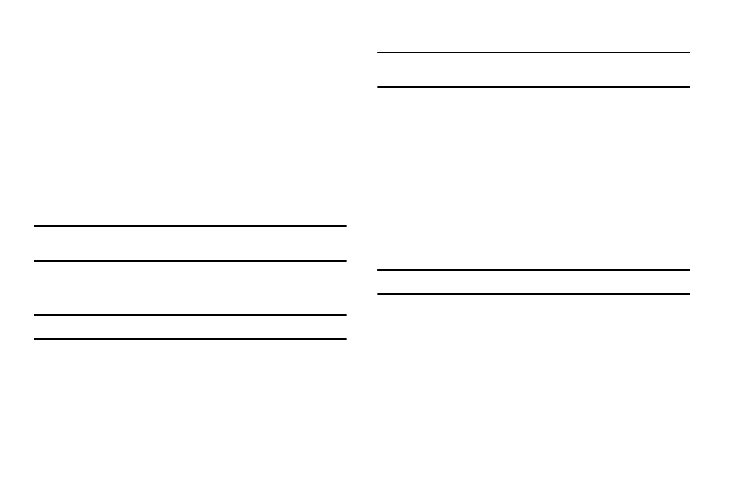
Changing Your Phone and Call Settings 80
2.
Enter the lock code. The Security menu appears in the
display.
3.
Select Reset Phone. You are prompted to confirm that you
want to restore your phone’s default settings (except for
the Contacts and Voice Dial).
• To restore default settings, press the Yes soft key.
• To retain your current settings and return to the Security sub-
menu, press the No soft key.
Erase All Entries
Erase All Entries erases all information from your Contacts list.
Note: To completely remove any personal information stored on your device,
see “Precautions for Transfer and Disposal” on page 106.
1.
At the Phone Settings sub-menu, select Security. You’re
prompted to enter the lock code.
Note: The default lock code is the last four digits of your telephone number.
2.
Enter the lock code. The Security menu appears in the
display.
3.
Select Erase All Entries. You’re prompted to enter the lock
code again.
4.
Enter the four-digit lock code using the keypad.
Note: The default lock code is the last four digits of your mobile phone
number.
The “Erase All Entries?” prompt appears in the display.
• To erase all Contacts list entries, press the Yes soft key.
• To keep the current Contacts list entries, press the No soft key.
Restriction
Restriction lets you limit the use of your phone to make outgoing
calls and/or to receive incoming calls to any numbers, to no
numbers, or to calls from/to your Contacts.
1.
At the Phone Settings sub-menu, select Security. You’re
prompted to enter the lock code.
Note: The default lock code is the last four digits of your telephone number.
2.
Enter the lock code. The Security menu appears in the
display.
3.
Select Restriction. The following options appear in the
display:
• Outgoing — When set to On, restricts your phone from making
Outgoing calls.
