Pause dial from contacts, Edit an existing e-mail address, Assigning a ringtone to a contacts entry – Samsung SCH-R210LSAUSC User Manual
Page 36
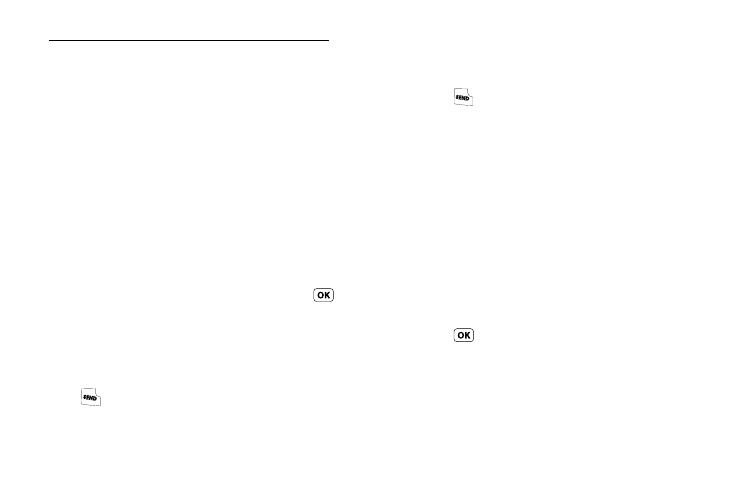
33
To add pauses to a Contacts entry number, do the following:
1.
Find the Contacts entry associated with the number you
want to include one or more pauses. (For more
information, refer to “Finding a Contacts Entry” on
2.
Select and edit the desired number. (For more information,
refer to “Editing a Contacts Entry” on page 32.)
3.
Press Options. The following pause options appear in the
display:
• Wait — A hard pause (waits for input from you).
• 2-Sec Pause — A 2-second pause after which dialing resumes.
4.
Select the pause option of your choice to add it to the
number sequence.
5.
When you’re finished entering information, press
to
store the number to Contacts.
Pause Dial from Contacts
1.
If you stored the number using 2-second pause(s), simply
find the Contacts entry, highlight the number, and press
. (For more information, refer to “Finding a Contacts
2.
If you stored the number using Wait(s), find and dial the
number from Contacts and wait for the appropriate prompt
from the dialed number.
3.
Press
to resume dialing the number.
Edit an Existing E-Mail Address
1.
Find the Contacts entry you want to edit. (For more
information, refer to “Finding a Contacts Entry” on
2.
Highlight the desired Contacts entry, then press the Edit
soft key.
The Edit Contact screen appears in the display.
3.
Highlight the E-Mail field.
4.
Use the keypad to edit the E-Mail address. (For more
information, refer to “Entering Text” on page 26)
5.
Press
to save your changes.
Assigning a Ringtone to a Contacts Entry
When you assign a ringtone to a Contacts entry, the phone plays
the ringtone that you assigned to the entry when you receive a
call from that Contact instead of the ringtone currently assigned
to Voice Calls.
