Add a new event – Samsung SCH-R210LSAUSC User Manual
Page 64
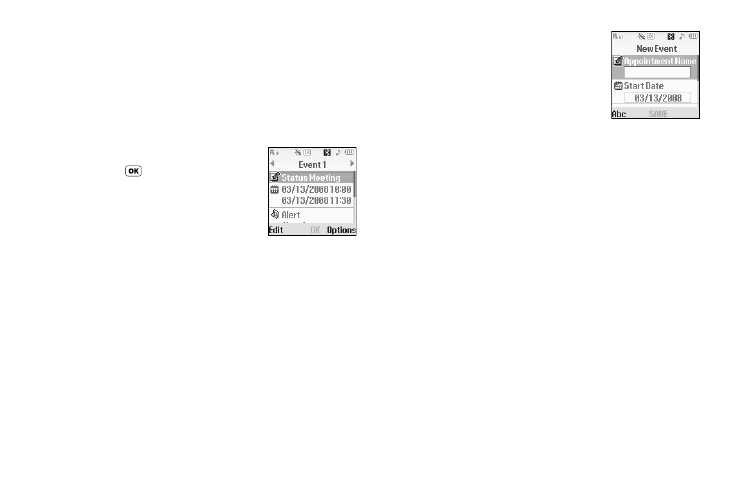
61
• To access other options, press the Options soft key while viewing
the calendar. The following options appear in the display:
–
Go to Date — Lets you jump to any date you specify.
–
Go to Today — Lets you jump to today’s date.
–
Erase Old — Lets you erase past events.
–
Erase all — Lets you erase all events.
Select the desired option to perform the related process.
3.
Open the highlighted date by
pressing
. A list of scheduled
events appears in the display.
4.
Select the desired event. Information
for the selected event appears in the
display.
Add a New Event
1.
At the Tools menu, select Calendar.
A calendar appears in the display with the current date
highlighted. The month and year also appear.
2.
Highlight the date of the new event.
3.
Press the Add soft key. The New
Event screen appears in the display.
4.
To select and enter details of the
event, use the Navigation key and the
keypad. (For more information, refer
to “Entering Text” on page 26.)
5.
Enter the start and End dates and times for the event using
the keypad. Enter the dates and times for the event using 2
digits for day, month, hour, and minute entries. Use 4 digits
for year entries.
6.
To change between AM and PM, use the Left and Right
navigation keys.
7.
When you’re finished entering the dates and times, to
highlight the Alert field, use the Up and Down navigation
keys. To select a type of alert, use the Left and Right
navigation keys.
8.
To highlight the Reminder field, use the Up and Down
navigation keys. To select the Reminder off or to select a
reminder interval, use the Left and Right navigation keys.
