Section 5: menu navigation, Menu navigation, Return to the previous menu – Samsung SCH-R210LSAUSC User Manual
Page 27: Navigation key shortcuts, Navigate using a shortcut, Section 4: menu navigation
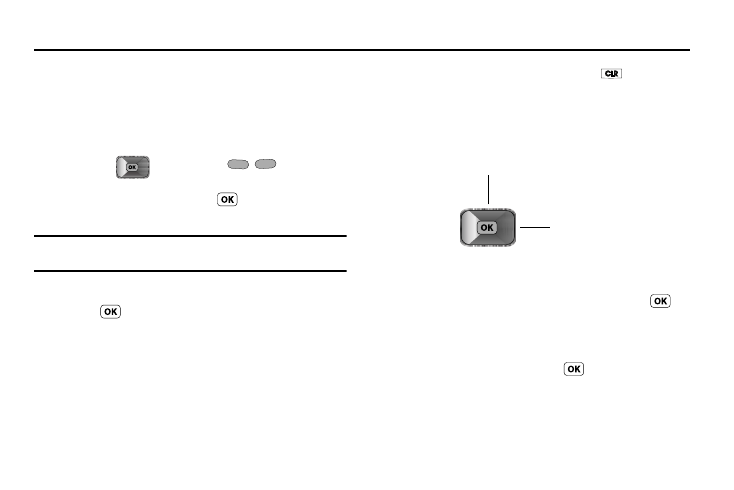
Menu Navigation 24
Section 5: Menu Navigation
This section explains the menu navigation for your phone. It also
includes an outline of all the available menus associated with
your phone.
Menu Navigation
Access the menus and sub menus in your phone using the
navigation key (
) and soft keys (
), or use a
shortcut.
1.
In standby mode press MENU (
). The Main Menu, the
first of several menus, appears in the display.
Note: More than one menu may appear in your display. This setting can be
modified in the Display Settings
➔ Menu Style menu.
2.
Use the Navigation key to browse through the menus.
3.
Press
to enter the menu or sub menu that appears in
the display.
4.
Press the Right soft key Back to return to the previous
menu.
Return to the Previous Menu
•
Press the Right soft key Back to return to a previous menu.
•
When Back does not appear in the display, press
to return to the
previous menu.
Navigation Key Shortcuts
In standby mode, press a navigation key to launch the key’s
corresponding application.
Navigate Using a Shortcut
You can also access menus and sub menus using menu
numbers. Enter the menu number after pressing MENU (
) to
go directly to the menu or sub menu of your choice. Before you
can navigate using a shortcut, you’ll need the menu or sub-menu
number that you wish to access.
1.
In standby mode, press MENU (
).
2.
Press the number of the menu, sub menu, and so on for
the feature that you wish to access.
Ringer Type
easyedge
SM
