Memo pad, Add a memo, View, edit, and erase memos – Samsung SCH-R210LSAUSC User Manual
Page 65
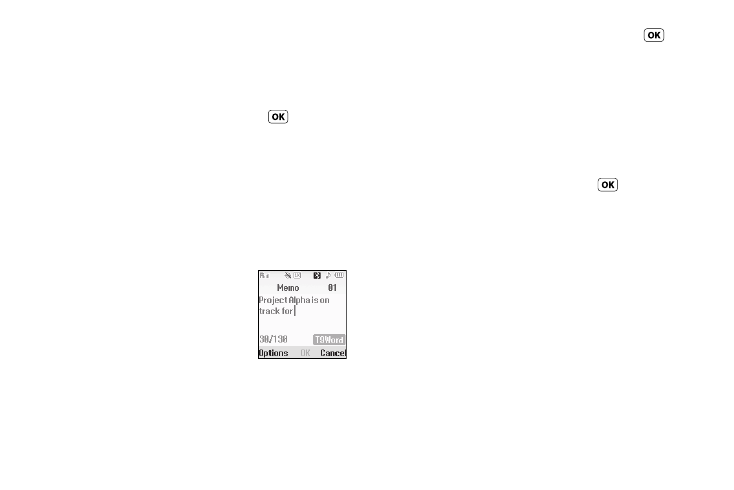
Tools 62
9.
To highlight the Alert time field, use the Up and Down
navigation keys. To select the amount of time before the
event occurs that you wish to be notified by an alert, use
the Left and Right navigation keys.
10.
To store the event in your calendar, press
. An alert
will notify you prior to the event, if you set a notification
alert.
Memo Pad
You can create a notes and store them in Memo Pad. You can’t
prioritize or set an alert for stored notes. Return to Memo Pad
anytime you wish to review and edit your notes.
Add a Memo
1.
At the Tools menu, select Memo
Pad. If you have any stored memos,
they appear as a list in the display. If
this is your first time in Memo Pad,
“No memos” appears in the display.
2.
To add a new memo, press the Add soft key.
3.
Enter memo text using the keypad. (For more information,
refer to “Entering Text” on page 26.)
4.
When you’re finished entering memo text, press
to
save the memo.
View, Edit, and Erase Memos
1.
At the Tools menu, select Memo Pad. A list of your stored
memos appears in the display.
2.
Highlight the desired memo. The memo text begins
scrolling across the screen.
3.
To view the entire memo, press VIEW (
).
4.
To edit the memo you are viewing, press the Edit soft key.
Enter text changes using the keypad. (For more
information, refer to “Entering Text” on page 26.)
5.
To erase the memo you are viewing, press the Options soft
key, then select Erase. You are prompted to verify the
erasure.
• To erase the memo, press the Yes soft key.
• To keep the memo, press the No soft key.
