Call settings, Call answer, Auto answer – Samsung SCH-R210LSAUSC User Manual
Page 78: For more
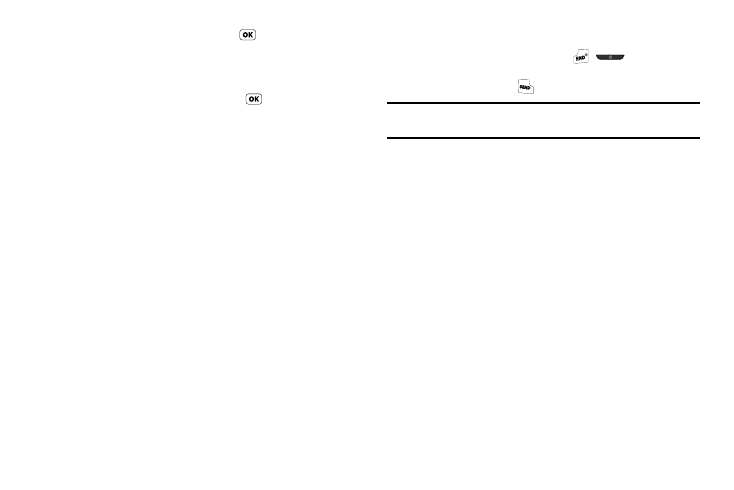
75
–
To save your Tone Level setting, press
. You are returned to the
Key Tone sub-menu.
• If you select Tone Length:
–
Highlight Short or Long.
–
To save your Tone Length setting, press
. You are returned to the
Key Tone sub menu.
Call Settings
The Call Settings options let you select how your phone handles
voice and data calls.
To access the Call Settings sub-menu, do the following:
1.
At the Settings menu, select Call Settings. The Call
Settings sub-menu appears in the display.
2.
Select the desired sub-menu. The following sub-sections
describe the Call Settings sub-menus in greater detail.
Call Answer
You can select a specific answer mode when you receive an
incoming call. Your phone can be preset to answer when you do
any of the following:
•
Press any key
•
Press the Send key
1.
At the Call Settings sub-menu, select Call Answer. The
Call Answer sub-menu with the following options appears
in the display:
• Any Key — Press any key except
,
, or the Left soft
key to answer an incoming call.
• Send Key — Press
to answer an incoming call.
Tip: You can set your phone to answer calls automatically, without any input
from you. (For more information, refer to “Auto Answer” on page 75.)
2.
Select the method you wish to use for answering calls.
Auto Answer
Auto Answer enables your phone to automatically answer calls
after a period of time that you specify.
1.
At the Call Settings sub-menu, select Auto Answer.
The following options appear in the display:
• Off — Disables automatic answering of calls
• After 1 Second — Phone automatically answers calls after 1
second
• After 3 Seconds — Phone automatically answers calls after 3
seconds
• After 5 Seconds — Phone automatically answers calls after 5
seconds
2.
Select the desired setting.
