Sound settings, Volume, Ringer type – Samsung SCH-R210LSAUSC User Manual
Page 76
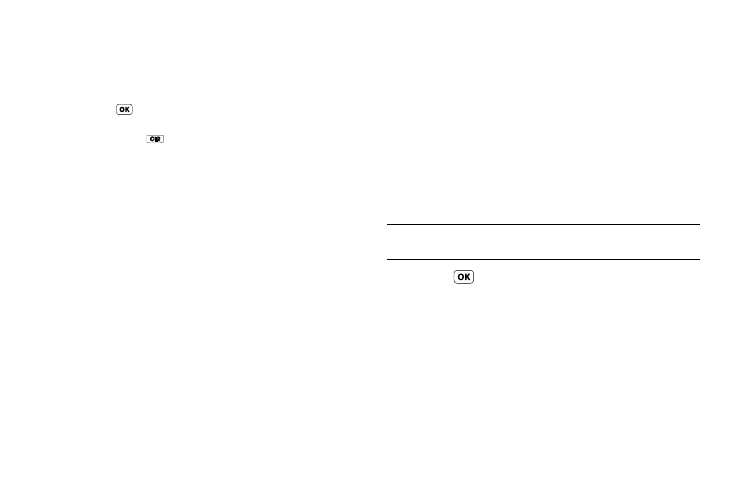
73
2.
Use the Left/Right navigation keys to sample any of the
101 display contrast settings from -50 to +50. The screen
shows the effects of each new setting.
• To save the new setting and return to the Display Settings menu,
press .
• To return to the Display Settings menu and discard the new
setting, press
.
Sound Settings
Lets you tailor your phone’s audio properties (such as ringers,
keypad tones, alerts, shut down sounds, and more) to suit
yourself.
To access the Sound Settings menu, do the following:
1.
At the Settings menu, select Sound Settings. The Sound
Settings menu appears in the display.
2.
Select the desired sub-menu. The following sections
describe the Sounds sub-menus in greater detail.
Volume
Use the Volume sub-menu to set the default volume for incoming
calls and alarms.
1.
At the Sound Settings menu, select Volume. The
following options appear in the display:
• Voice Calls — Lets you set your phone to be silent, play a sound,
and/or vibrate in response to incoming calls.
• Messages — Lets you set your phone to be silent, play a sound,
and/or vibrate in response to incoming messages.
• Alarms — Lets you set your phone to be silent, play a sound, and/
or vibrate in response to a preset alarm time being reached.
2.
Select the desired option.
3.
Use the Navigation key or the Volume key (on the left side
of your phone) to select the volume level (Ringer Off, Low,
Low/Medium, Medium, Medium/High, High) or vibrate
mode (Vibrate, Vibrate/High) for the selected option.
Tip: To preview the selected ringtone or alert tone while adjusting the volume
setting, press the Play soft key.
4.
Press
to save the option setting.
Ringer Type
You can assign ring tones for calls, alarms, and other alerts in the
Ringer Type sub menu.
1.
At the Sound Settings menu, select Ringer Type. The
following Ringer Types appear in the display:
• Voice Calls
• Messages
• Roam Ringer
