Assignment during entry creation, Assignment to an existing entry – Samsung SCH-R210LSAUSC User Manual
Page 39
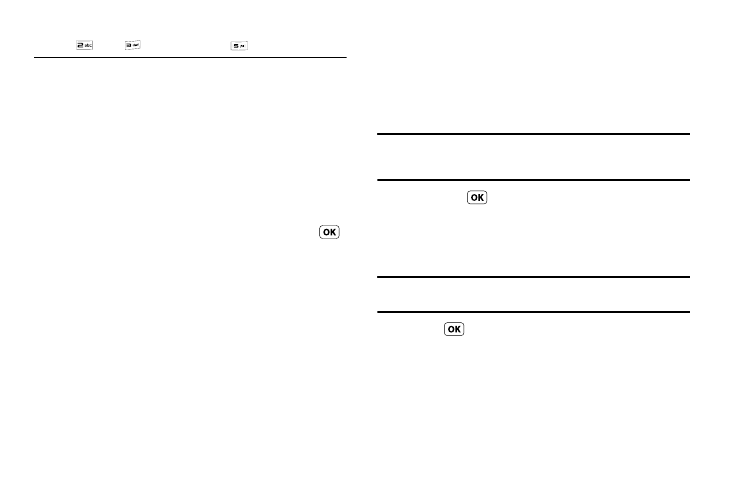
Understanding Your Contacts 36
To speed dial the Contacts entry assigned to Speed Dial 235, press
, press
, then press and hold
, (3-touch dialing).
You can assign one or more Speed Dial numbers to a Contacts
entry during new entry creation or by editing an existing entry.
Assignment During Entry Creation
To assign a Speed Call number to a new Contacts entry number,
do the following:
1.
Follow either of the New Contacts entry procedures (see
“Adding a New Contacts Entry” on page 31) until you enter
a name for the entry.
2.
After entering the Contacts entry name, do not press .
Instead, highlight a number field.
3.
Press the Options soft key. The following options appear in
the display:
• Set Speed Dial — Assign a speed dial number.
• Set as default — Set the number the phone will dial when
Contacts dialing, speed dialing, or voice dialing.
• Wait — A hard pause (waits for input from you).
• 2-Sec Pause — A 2-second pause after which dialing resumes.
(For more information, refer to “Add Pauses to Contacts
Numbers” on page 32.)
Select Set Speed Dial. The Speed Dial screen appears in the
display.
4.
Select an Unassigned Speed Dial number or enter an
Unassigned Speed Dial number in the Go To field using the
keypad.
Important!: Do not enter Speed Call numbers 1, 411, 611, or 911. These
numbers are already assigned to Voicemail (001), to Information
(411), to Customer Care (611), and to emergency use (911).
5.
Press SET (
). You are prompted to confirm your Speed
Dial number assignment.
6.
Press the Yes soft key to save your Speed Dial assignment
and return to the Add New Entry screen.
Note: Press No to discard the assignment and return to the Speed Dial
screen.
7.
Press
to save your changes.
Assignment to an Existing Entry
1.
Find the Contacts entry you want to edit. (For more
