Using on-line help, Buying new applications, What do i pay – Samsung SCH-R210LSAUSC User Manual
Page 54: Charges, Cancelling subscription
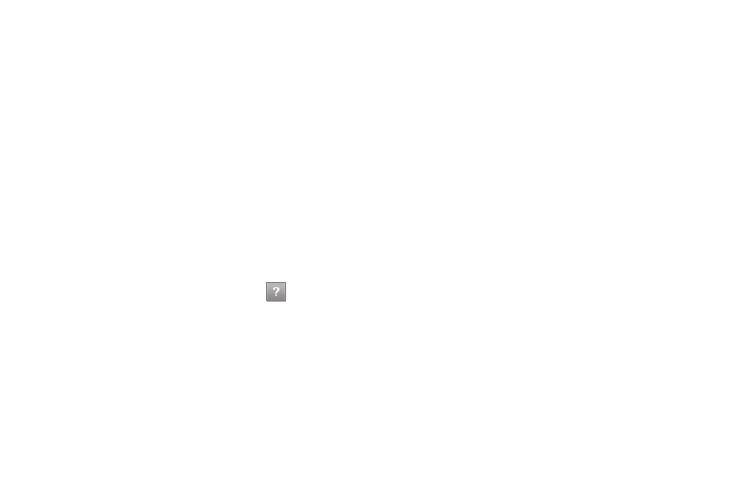
51
• Move Apps — Move previously downloaded applications between
available folders.
• Manage Apps — View used and available memory.
• Main Menu View — Select whether you wish to view the main
easyedge
SM
menu in a list or icon format.
• Screen Savers — View downloaded screen savers.
• View Log — View the easyedge
SM
log, which displays
information about recent activity using easyedge
SM
.
2.
Select the desired option to enter its sub-menu and view or
change settings.
Using On-line Help
The Help sub-menu within easyedge
SM
is a short tutorial on
several easyedge
SM
features. View information about charges,
cancelling subscriptions, buying applications, disabling
applications, and more.
1.
At the easyedge
SM
menu, select Help (
). The Help
subjects described in the following subsections appear in
the display.
2.
Select the desired Help subject to view the Help
information.
Buying New Applications
To buy new and exciting applications, visit the easyedge
SM
Shop.
It provides you with a variety of applications you can choose
from.
What do I pay?
When you buy an application, you will be charged for the
purchase cost of the application and the data usage to download
it. Charges will also apply when you use applications that require
data usage, such as downloading information and sending text
messages.
Charges
Charges will apply for network connections. A network
connection is used when you are browsing online, downloading
and restoring applications, or canceling subscription
applications. Network usage charges may also apply when you
use applications that require network connections, such as
downloading information and sending text messages.
Cancelling Subscription
To cancel a subscription to an application, do the following:
1.
At the easyedge
SM
menu, select Settings
➔
Manage
Apps.
2.
Select the Subscription you want to cancel.
