Saving a number after a call, Create a new entry – Samsung SCH-R210LSAUSC User Manual
Page 37
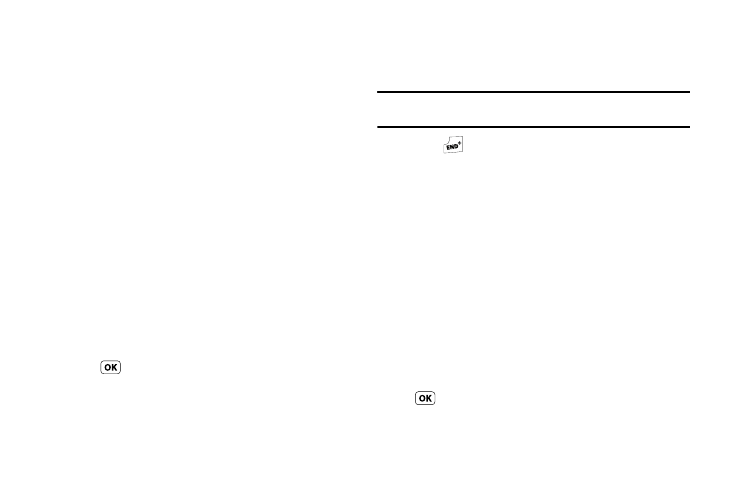
Understanding Your Contacts 34
1.
Find the Contacts entry you want to edit. (For more
information, refer to “Finding a Contacts Entry” on
2.
Highlight the desired Contact, then press the Edit soft key.
The Edit Contact screen appears in the display.
3.
Highlight the Ringtone field, then press the Set soft key.
The Contact Tone menu appears in the display showing the
following options:
• My Ringtones
• My Sounds
4.
Select the desired option. The My Ringtones or the My
Sounds file list appears in the display.
5.
Select the ringtone or sound that you wish to assign to the
Contacts entry.
The Edit Contact screen re-appears in the display with the
name of the selected file in the Ringtone field.
6.
Press
to save the ringer assignment to the selected
Contacts entry.
Saving a Number After a Call
Once you finish a call, you can store the caller’s number to your
Contacts list.
Note: If the call was incoming and Caller ID information was unavailable,
then the Save option is also unavailable.
1.
Press
to end your call. The call time, length of call,
phone number, and name of the party (if available) appear
in the display.
2.
Press the Save soft key. The following options appear in
the display:
• Create New — Lets you create a new Contacts entry.
• Update Existing — Lets you add the number you entered to an
existing Contacts entry.
3.
Follow the instructions in the upcoming sections
depending on whether the number is a new entry or you
wish to add it to an existing entry.
Create a New Entry
1.
Use the Navigation key to highlight Create New and press
.
