Turn bluetooth on/off, Add new device, Registered list – Samsung SCH-R210LSAUSC User Manual
Page 62: Connecting to a bluetooth device
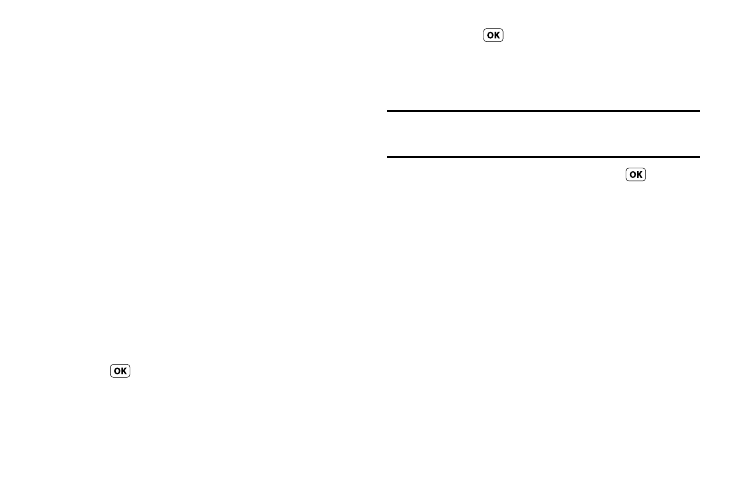
59
Turn Bluetooth On/Off
When the Bluetooth is turned on, you can use the Bluetooth
features available. When the Bluetooth is turned off, you cannot
send or receive information via Bluetooth. To save battery life or
in situations where Bluetooth use is prohibited, such as airline
traveling, you can turn off the Bluetooth wireless technology
headset.
Add New Device
To search for available Bluetooth devices:
1.
At the Tools menu, select Bluetooth
➔
Add New Device.
If Bluetooth is off, you are prompted to “Turn Bluetooth
on?”. To turn Bluetooth on, press the Yes soft key. To leave
Bluetooth off, press the No soft key.
“Place device you are connecting to in discoverable mode”
appears in the display.
2.
Place the Bluetooth device in discoverable mode. (For
more information, refer to the device user manual.)
3.
Press
. Names of the available devices appears in the
display.
4.
Highlight the device you want to pair with your phone.
5.
Press PAIR (
) to pair the selected device with the
phone. You are prompted to enter the passkey or PIN for
the selected device. (For information about the device’s
passkey or PIN, refer to the Manufacturer’s User Manual.)
Note: When pairing you phone with another Bluetooth device other than a
headset or headphones, the same passkey or PIN must be entered on
both devices (when prompted) for the pairing to succeed.
6.
Enter the device passkey or PIN and press
.
7.
After pairing with a headset or headphones, you are
prompted to connect to the device.
• To connect with the newly paired device, press the Yes soft key.
• To bypass connecting with the newly paired device at this time,
press the No soft key.
Registered List
This menu provides a list of Bluetooth wireless technology
devices discovered by your handset.
1.
At the Tools menu, select Bluetooth
➔
Registered List.
Connecting to a Bluetooth Device
From the Registered List,
ᮣ
Select the desired device.
