Using group add option – Samsung SCH-R210LSAUSC User Manual
Page 41
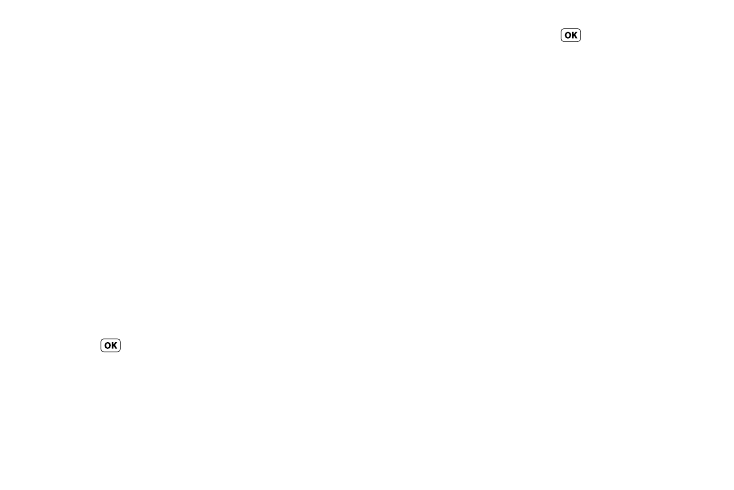
Understanding Your Contacts 38
1.
Create a Contacts entry (see “Adding a New Contacts
Entry” on page 31) or edit a Contacts entry (see “Editing a
Contacts Entry” on page 32) that you want to add to a
Group.
2.
Highlight the Group field, then press the Set soft key.
The Select Group screen appears in the display showing
Groups similar to the following:
• No Group
• Business
• Colleague
• Family
• Friends
3.
Select the Group to which you want to assign the selected
Contact.
You are returned to the Add New Entry/Edit Contact screen
and the selected Group name populates the Group field.
4.
Press
to save your changes.
Using Group Add Option
The Add option lets you add one or more existing Contacts to a
Group.
1.
In standby mode, press MENU (
), then press Contacts
➔
Group.
The Group List screen appears in the display showing
Groups similar to the following:
• No Group
• Business
• Colleague
• Family
• Friends
2.
Highlight a Group, then press the Options soft key. The
following options popup in the display:
• Send Txt Msg — Send a text message to the selected Group.
• Rename — Change the name of the selected Group.
• Erase — Delete the selected Group, and send the Contacts back to
No Group.
• Add — Add one or more Contacts to the selected Group.
3.
Select Add. The Add Contacts screen appears in the display
showing a list of Contacts entries.
4.
Do one of the following:
• Use the Navigation key to highlight an entry you want to add to the
group, then press MARK. A check mark appears in the entry’s
check box.
Repeat as needed to check all the desired Contacts.
